The Witcher 3: Wild Hunt supports a cross-save function between the PC version and the Nintendo Switch, allowing you to use the same save files on both platforms. It means a single campaign for fans who own the game on both—no more jumping between different points in the story, which is welcome news. These should be enabled automatically, but you may want to make sure they’re working. Here’s what you need to know about using the cross-save functionality in The Witcher 3: Wild Hunt.
How cross-saves work in The Witcher 3
The first step is to ensure that you have a cloud save enabled on Steam or GOG Galaxy, whichever launcher you use to run the game. Both should be activated automatically, but just in case, we will run through how to turn them on for both launchers.
Steam
For Steam, right-click on The Witcher 3 in your Library, then go to the Updates tab, and down at the bottom, you will see Steam Cloud, with the option to turn on cloud synchronization. If this is working, any saved file you have for the game should be working, and you can take it to other platforms.
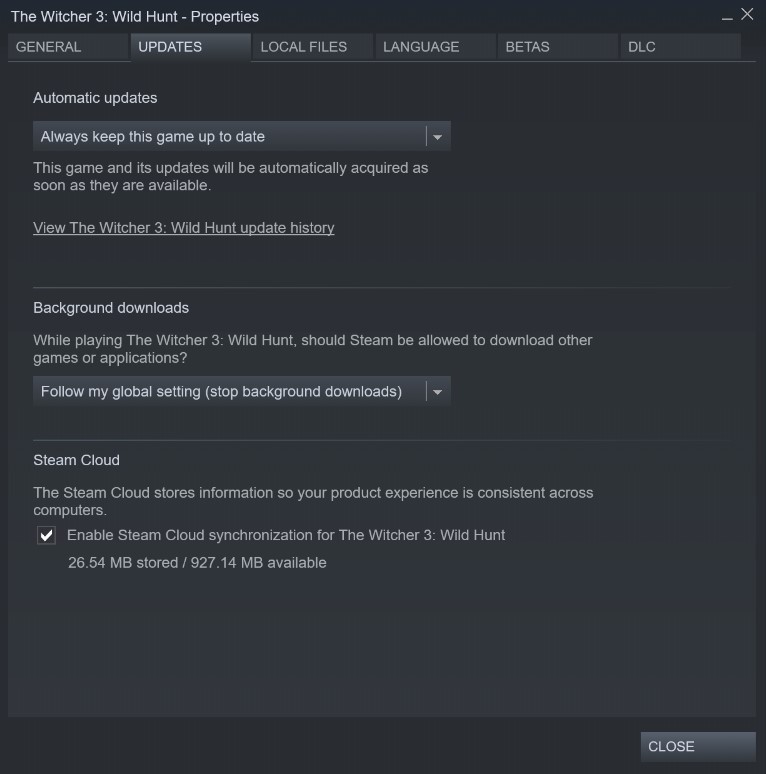
GOG Galaxy
On GoG Galaxy, all games that support cloud saves will have a small icon beside them, and you can click that to activate the feature. It should already be enabled by default. You can make sure these are turned on and working by visiting the game in your Library and going to the “Extras” tab while viewing the game page.
With that taken care of, power up the Nintendo Switch and make sure all recent updates have been downloaded to the console. You can double-check you have the most recent updates by going to the game on your home screen, opening the options menu by hitting the “+” button, and then selecting “Software Update,” then “Via the Internet,” to check and see if the update has already been downloaded. If not, let it download and install it.
Run the game, and in the main menu, you will see a Cloud Saves option. This is where you can turn on and off cross-save and pick to load files from either Steam or GoG. You will be able to access all your saved files on both platforms.
You can also choose to upload your saved file from the Switch to the cloud and will be able to transfer the same saved file back and forth between the PC and the Switch, depending on which platform you wish to play on.










Published: Jan 4, 2023 03:14 pm