Plug-ins for OBS Studio allow you to add effects and functionality to your stream with relative ease. The tools that they integrate can add features and expand utility beyond what competitor software, Streamlabs OBS, and Twitch Studio, can compete with. If you’re serious about getting the most out of your stream, OBS Studio is the software to use.
However, with the number of plug-ins growing for the suite, it can be daunting to find the one that will improve your stream the most. It doesn’t need to be, as there are a number of plug-ins that you should consider essential for your streaming experience. Here, we will highlight those that you need to be adding to your stream.
Related: How to install plug-ins on OBS Studio
Please be aware that adding certain elements to your stream can cause an increase in resources used by your system. For example, some blur effects will require more power your computer will use to maintain the effects being used. If you are concerned about the strength of your setup, it is recommended that you install one plug-in at a time and test your stream with it by completing a recording first to ensure you can handle it.
StreamFX
One of the most essential plug-ins if you want to add some spark to your stream, StreamFX offers a number of excellent visual effects features that can be used to transform your sources and scenes. From being able to manipulate your sources into a 3D object, adding shaders and gradients to items, and even being able to target specific elements with its features, StreamFX is an absolute must for anyone looking to add a dash of creativity to their broadcast.
Move Transition
The transitions that come with OBS are fairly standard and typical for what you expect for video production software. A cut, fade, and slide are the main set available, and you need a custom video file if you want to include a stinger transition, where it will cut to a different scene while a video being played. Thankfully, the move transition is one of the slickest plug-ins available to give your transitions some more sparkle.
Add a new transition under Move, and you can then customize it so that sources move around your screen to your liking, with elements not relevant to the new scene removed from view. You can create multiple versions in case you want elements disappearing in different directions and speeds. It feels more like a professional set up rather than constant cuts and works well even with default settings. It needs to be seen to demonstrate how smooth it is.
Reaper VST
One of the best implementations of support in OBS is VST plugins. These typically allow for the implementation of audio controls and effects using the engine that powers workstations for Digital Audio. This means that you can do some powerful audio tweaking from within OBS itself. There are a few options out there, but the one that you’re likely to get the most from is the Reaper VST Plugins.
It contains almost every option that you could want from audio settings. OBS comes with some of these built-in, but they are only simple sliders that do not give you a visual to indicate where your current sound levels are. This means that you would be adjusting blindly. Reapers plug-ins give you a spectralyzer of your current levels to help you set everything easily.
Options range from an equalizer to adjust the bass, mids, and trebles of your sound and microphone, to a noise gate to stop low-level noises from reaching your stream, such as computer hums. A compressor and delay features are also available if you need it, especially helpful if you’re creating music on stream.
This will install differently from your standard plug-in as it will typically add them directly to your hard drive, and OBS will link with them through that install.
OBS Transition Matrix/Transition Table
For many people, the idea of using more than one type of transition is unnecessary. If you have a nice stinger transition available to use or are happy with a global option, then you probably won’t need this plug-in. However, with Transition Matrix, or Transition Table, you can add a dash of professionalism to your production values by tailoring your transitions on a scene by scene basis.
The Transition Matrix might look complicated, but it can be a powerful tool. The rows represent the scene that you’re transitioning from, and the columns the scene that you’re switching to. Once you’ve mastered the interface, it makes setting up transition structures much easier.
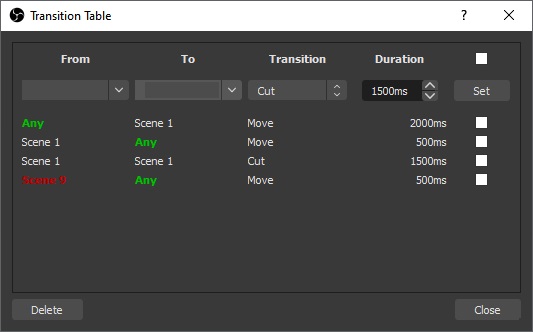
However, if you are looking for a simpler solution, OBS plug-in producer Exceldro’s Transition Table has a simpler interface that can provide similar results to the transition matrix. Simply add the from and to scenes that you want to set up a certain transition for, and then set the one that you want to use. It’s still very powerful, and you should try both versions of the transition changers to see which one you feel most comfortable with.
Shaderfilter
The plug-in that will arguably get those creative juices flowing the most, Shaderfilter allows you to add a number of filters and effects to your stream. They can be added either to a single source, or to an entire scene, and it comes packed with a number of very cool effects that are easy to apply and have varying levels of customization.
What makes Shaderfilter so good is that the shader and effects library is easy to expand. Plenty of new filters are being uploaded all the time and are easy to implement into your install of the plug-in. Shaderfilter is an excellent addition to any OBS set-up, even if it’s just to test out some of the cool-looking effects.
OBS Websocket
This is where plug-ins can begin to get advanced, but if you’re willing to go the extra mile to learn what you can accomplish with your Twitch broadcast, OBS Websocket will be an essential tool for bringing your vision to life.
OBS Websocket attaches a remote server function to OBS, meaning that you can connect other applications to OBS for control. The practical applications of this can be vast, but an example of what can be implemented includes integration with stream deck software, such as TouchPortal. This can control elements of your OBS, such as changing scenes for you, trigger multiple filters on top of one another, and even adding custom channel point redemptions that your viewers can trigger if you are an affiliate streamer.
While it’s unlikely to be the most immediately helpful plug-in to you, OBS Websocket unlocks a lot of possibilities so it’s worth adding for the future.

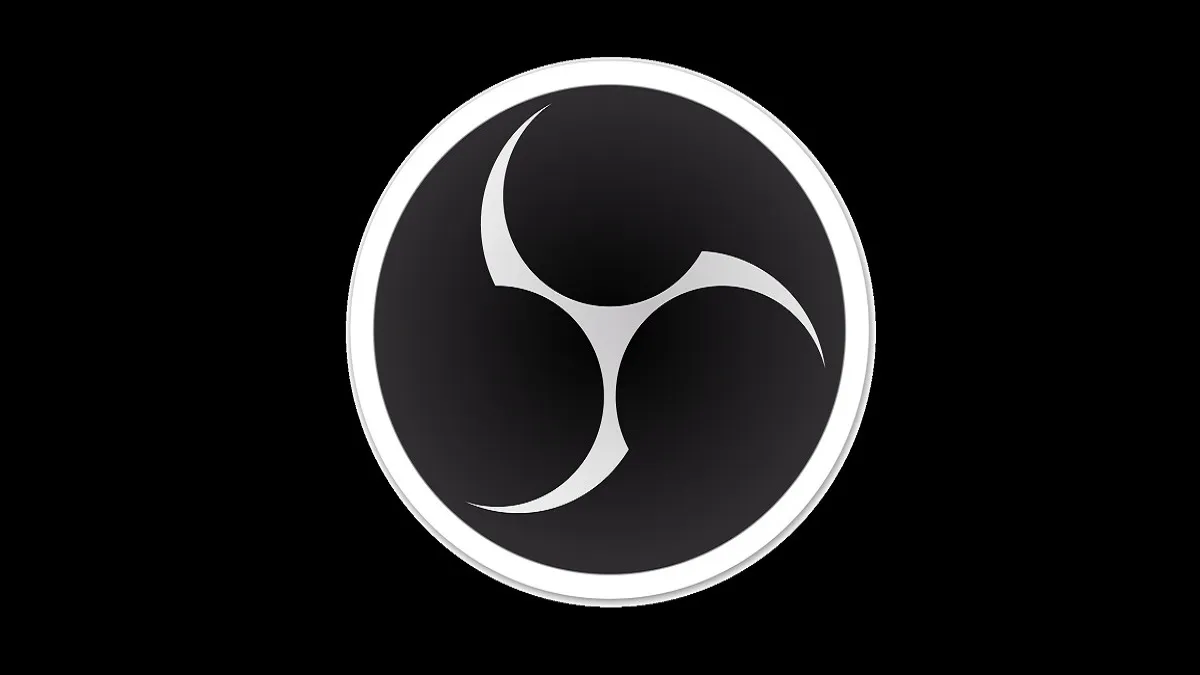








Published: Jan 27, 2021 11:46 am