The 2.0.0 update for Animal Crossing New Horizons added a bunch of features to the already jam-packed game. With a host of new furniture items, crafting recipes, and villager interactions, there is more to do than ever before. One of the other new features is the inclusion of more apps for your in-game phone. One of these apps, called Island Life 101, is able to be purchased from the Nook Terminal in the Residential Services building for 400 Nook Miles.
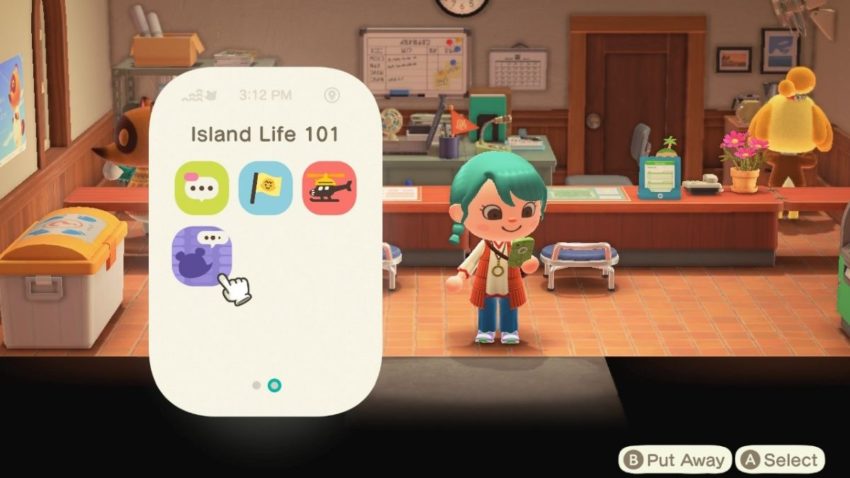
After purchase, the new app will appear on the final home page of your in-game phone. When you first use it, nothing will appear. You will just get a notification about the app giving you information. The app is meant to give you messages to make your life easier on the island.
One thing that was missing from Animal Crossing New Horizons before the 2.0.0 update, was the inclusion of in-game tips. In most games, tips appear during loading screens, and Animal Crossing is doing exactly that. After you purchase the app, these tips will appear during loading screens like when you enter and exit the game.
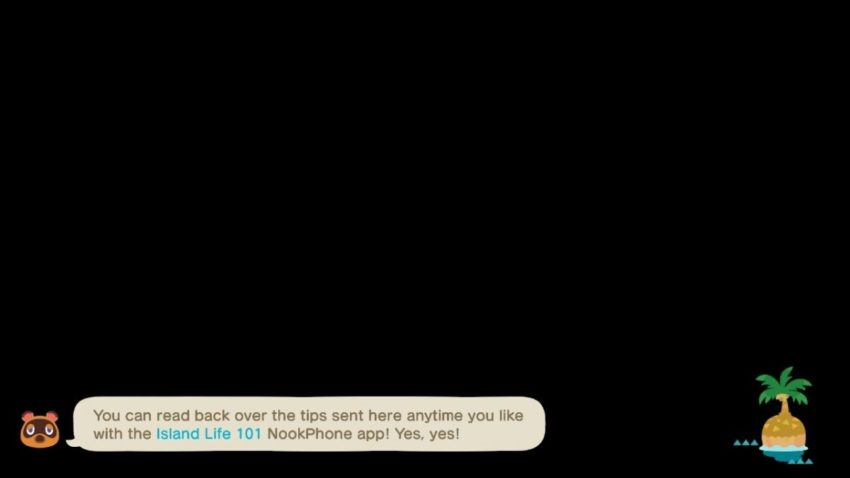
Once you have seen a few of these in-game tips, you can open the app to reread any of them in case you need a refresher. Pressing the X button while in the app will bring up the settings where you can either turn the tips on or off. Turning the tips off will stop them from appearing during loading screens or on the app.










Published: Nov 4, 2021 02:22 pm