As an MMO that’s consistently online, World of Warcraft is no stranger to connection issues. The game’s had hundreds over the years it’s been welcoming players to Azeroth. Some of these are minor, and others are completely game-breaking. One of the more troubling ones is the BLZ51903006.
The BLZ51903006 error code is one of the more frustrating problems to see in World of Warcraft. There are some things that you can do about it, though, but your options are limited. This guide explains what error code BLZ51903006 means and offers a couple of solutions for how to fix it.
What is World of Warcraft Error Code BLZ51903006?
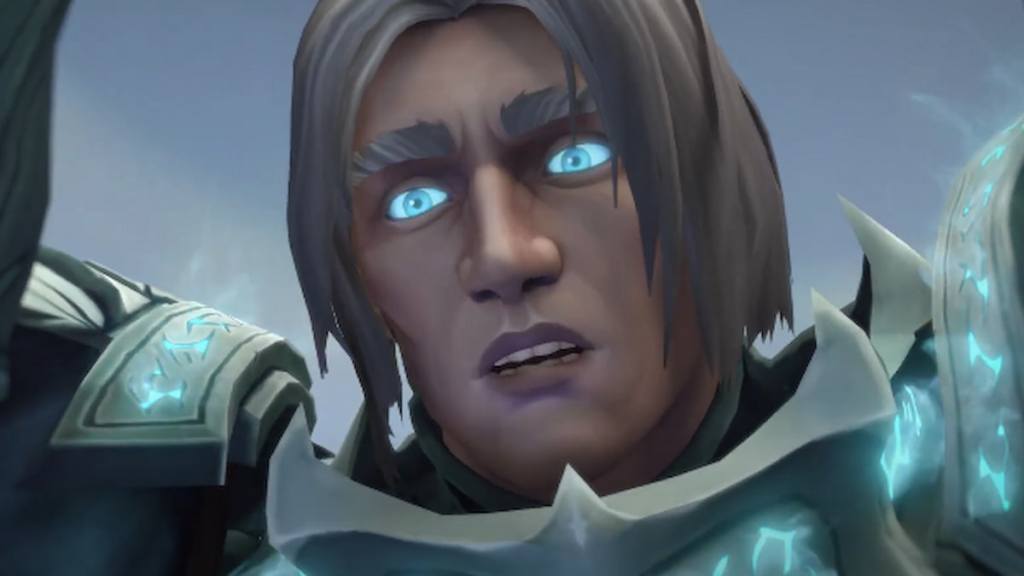
Error code BLZ51903006 in World of Warcraft indicates a connection issue between a player’s computer and the game’s servers. It’s a fairly common error that’s popped up many times throughout the game’s history, usually during periods of high traffic, such as expansion releases or events. However, it can also occur when Activision Blizzard’s servers are experiencing issues with power, server replacement or migration, or internet provider downtimes.
Can You Fix World of Warcraft Error Code BLZ51903006?

There’s no way to fix Error Code BLZ51903006 in World of Warcraft. But a few things players experiencing the error can try to get back into the game. Before doing anything too drastic, it’s worth checking Activision Blizzard’s official troubleshooting page to find a few ways to check for connection issues and identify where they are. This may show problems on the server side, meaning players don’t need to do anything but sit and wait for the developer to fix them.
Related: Is World of Warcraft down?
The first thing to try is running the World of Warcraft Executable file directly instead of using the Battle.net Launcher to access it. This file will be marked as a .exe file. This can easily be found by clicking on the cog icon next to the game in the Launcher, bypassing any issues the interface might cause.
A second potential fix for Error Code BLZ51903006 is deleting the Blizzard Cache folder. This can be found using a computer’s “Run” feature and typing “%ProgramData%.” Once a user presses Return, they must find the Blizzard Entertainment folder and delete the cache folder within it.
Finally, if none of the other fixes work, delete the Battle.net Launcher and re-install it. This should fix any issues on a computer but won’t do anything to fix the problems with Activision Blizzard’s servers.










Published: Jul 31, 2023 04:07 pm