The Play tab on the Call of Duty: Modern Warfare 2 main menu screen is a list of game modes arranged in rows according to category. The top row is always Featured game modes, and these Featured modes always include Quick Play. In Quick Play mode, the game will automatically add you to the first game available without you having to select a specific mode, then wait for a game of that particular mode to become available. The default setting for Quick Play is that it can drop you into any one of nine different multiplayer game modes: Team Deathmatch, Free-for-All, Domination, Search and Destroy, Headquarters, Kill Confirmed, Hardpoint, Prisoner Rescue, and Knock Out. But if there’s one or more game modes that you don’t ever want to play, then you can filter the Quick Play game modes, so that you only ever get added to games in the modes you like.
Related: How to check your K/D ratio in Call of Duty: Modern Warfare 2
How to filter Quick Play game modes in Call of Duty: Modern Warfare 2
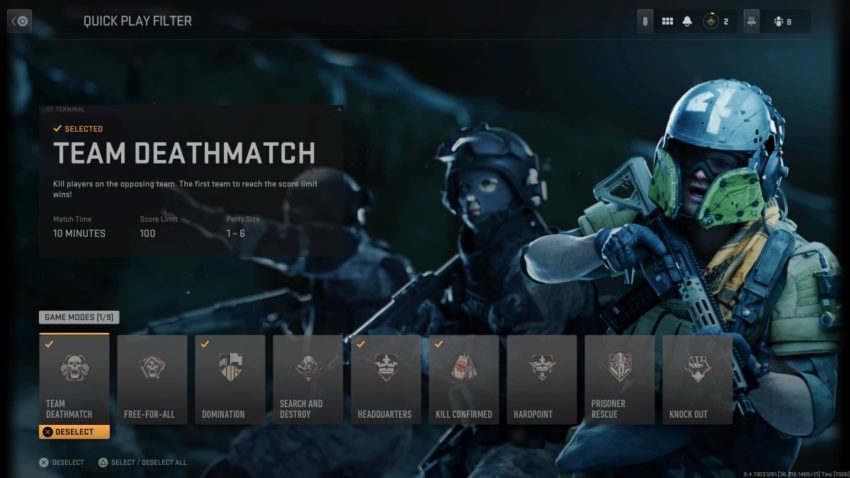
When you start Call of Duty: Modern Warfare 2, you should be on the Play tab of the main menu. If you’re not, then click on the Play tab, or select it using R1 or L1. Next, highlight Quick Play in the Featured row of the game mode playlist, but don’t select Play. Instead, click on Filter, or press Square/X to open the Quick Play Filter screen. On this screen, game modes that you can be added to in Quick Play are marked with a green check, and those that are filtered out have no green check mark. Select the game modes individually, or click Select/Deselect All (press Triangle/Y) to check or uncheck every mode. Now, go back to the main screen, and when you select Quick Play, you’ll only get matches in the modes you checked.


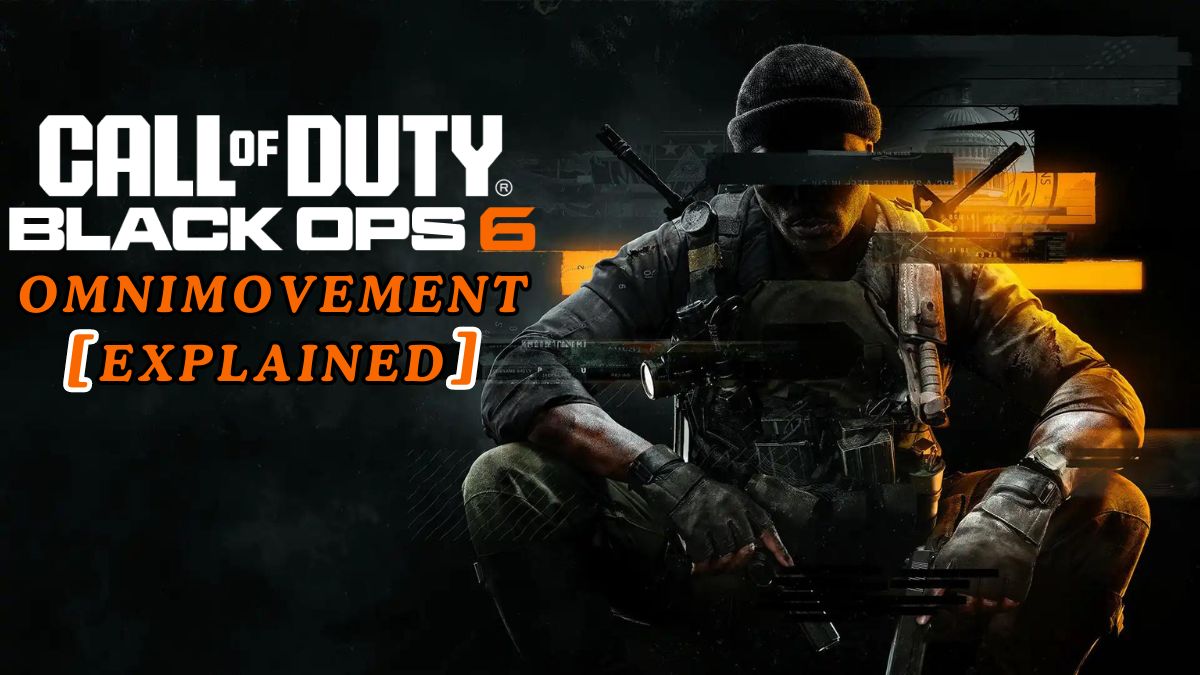







Published: Oct 28, 2022 01:12 pm