Tower of Fantasy is a free-to-play MMORPG that’s very similar to Genshin Impact. That last bit has a lot of players interested in trying it out. However, some players are encountering an error called Error 7812021. This PC-exclusive error will occur when trying to load up the game through the client. You will get an error message that says “Verification of some files failed.” Although the game allows you to start a repair from the client, this may not work. So, this leaves some players wondering how they can fix the dreaded Error 7812021.
Related: How to fix the Update Error, please try again message in Tower of Fantasy
How to fix the Error 7812021 in Tower of Fantasy
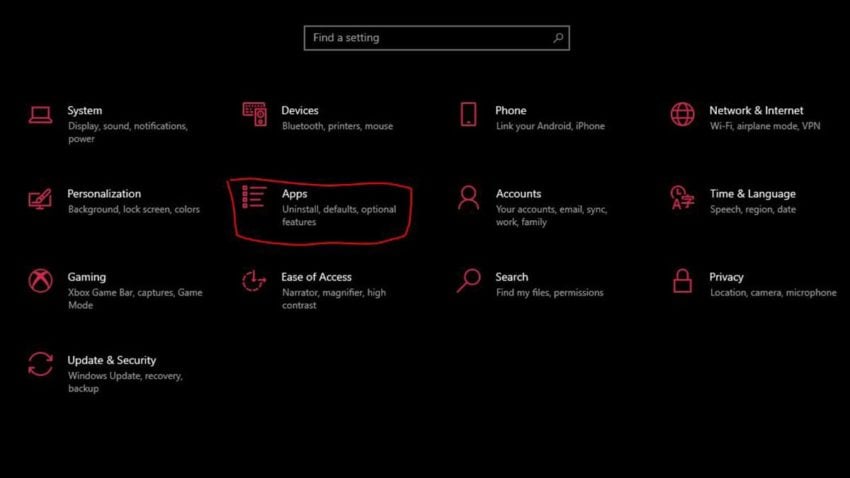
If fixing the error through the client via a repair doesn’t remedy things, there is an alternative method that users in the community have said worked for them. Though this method is a bit unorthodox if you’re not familiar with digging through files on your computer. Here are the steps:
- Open up your computer settings. Go to Apps.
- When in Apps and features, you should see a small button for “Optional features.” Click on that.
- Click on the button up top that says “Add a feature.” Search up Graphics Tools and install it.
- After you’ve installed Graphics Tools, exit out of that window and hit your Windows Key + R. This will bring up the Run command window. In that window, type in dxcpl. Hit ok.
- The DirectX Properties Window will open up. You’ll want to click on “Edit List.” From here, click on “…” and find the path to two files: QRSL.exe and tof_launcher.exe. Both of these should be whenever you installed Tower of Fantasy. You can look at our screenshot below to see exactly where you need to find them. Once you found both of these files, click on “Ok.”
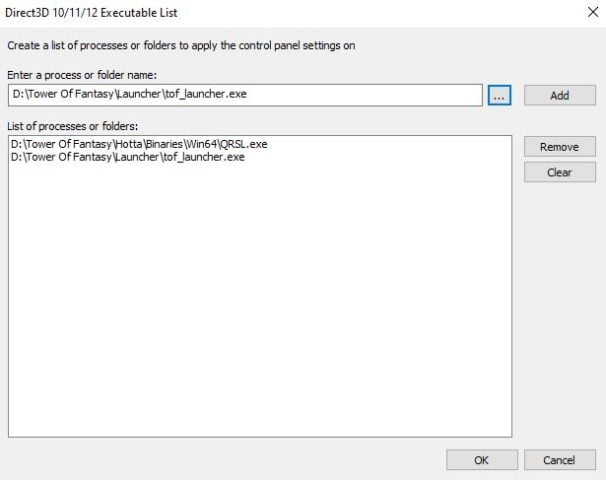
- Back in the DirectX Properties Window, make sure you click on “Force On” under Direct3D/DXGI Debug Layer. Then under Device Settings, change the Feature level limit from None to 11_1. You will also want to tick on Disable Feature Level Upgrade. Apply all of these changes.
- Once you’re done with all of this, just restart your computer. After that, reload Tower of Fantasy.










Published: Aug 10, 2022 02:42 pm