Like anything else that requires teamwork, communication is key in Overwatch 2. The team-based hero shooter is best enjoyed with friends that are vocal, although preferably not talking too much, and who can make quality callouts about important information happening around them. While the ping system is there to help with a lot of this, some people prefer to hear a person’s voice. Here is how to join voice channels in Overwatch 2.
Related: How the ping system works in Overwatch 2
How to enter voice chat channels in Overwatch 2
If you played the first Overwatch, you know exactly how to enter voice chat channels. However, you might be a little confused if you are new to the game. Luckily, it is not that complicated. You can jump into any voice channel whenever you want, but for the sake of simplicity, we will start with covering the settings.
To find your voice chat settings, open up Options and go to Voice. There is a new Voice Chat specific section here. Under the Channels section, you will notice three various voice chat channels: Group, Team, and Match.
- Group is the people that you party up with before beginning matchmaking.
- Team is the team you are placed on when a match begins.
- Match is just general talking for everyone in the lobby, usually reserved for Deathmatch.
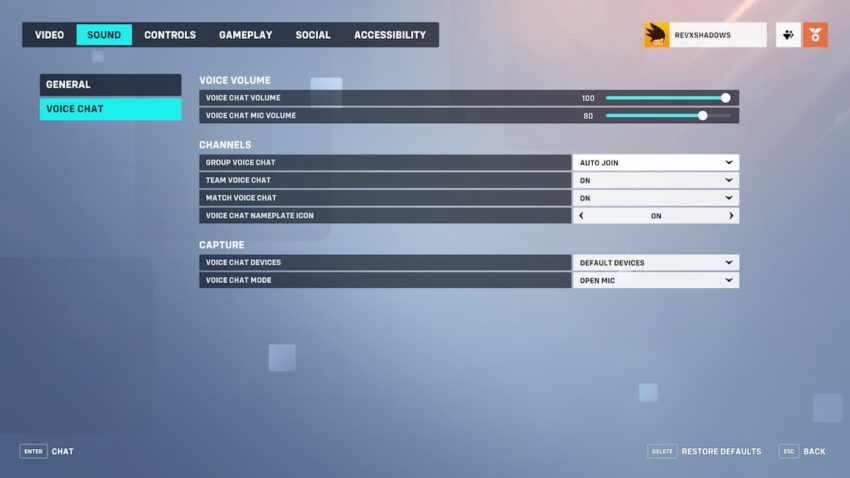
When you click any of the dropdowns for these options, you will see you can turn them Off, On, or set to Auto Join. We recommend at the very least having team chat set to On so you can quickly join your team’s voice chat if ever needed. You likely will also want to talk with your friends that you start a party with, so we recommend having Group set to Auto Join. If you have both Team and Group set to Auto Join and you are in a party, the Group chat will take precedence over the team.
Now that you have your options set, you can join voice channels while in a game. There are two ways to do this, first, you can bring up the Social Menu and see what voice channel you are currently in. Just click the headset icon to join that channel.

Additionally, you can also join team chat in the hero selection screen. On PC, press J, or left stick on console to join your teammates who are talking. You can exit any channel by going to the Social menu and clicking the headset icon again.










Published: Oct 4, 2022 02:00 pm