The graphical sophistication of Hogwarts Legacy is put on full display each time it’s launched. During the initial reveal of the game’s PC system requirements, most fans were immediately astonished at the specs needed to run the game smoothly. Because of its visual demands, players have often encountered performance issues throughout their adventures. Luckily, this can usually be resolved by toggling the Hogwarts Legacy’s ray tracing settings, which we’ll be showing you how to do below.
How to disable raytracing in Hogwarts Legacy
You’ll be able to toggle ray tracing by heading to the game’s settings and selecting the TV icon on the left side menu. This will open up the Graphics Options list, where you will then need to scroll down until you reach the bottommost categories. Once you’ve navigated to these options, the last four settings will allow you to toggle Ray Tracing Reflections, Ray Tracing Shadows, Ray Tracing Ambient Occlusion, and Ray Tracing Quality.
Related: How to create Ron Weasley in Hogwarts Legacy’s character creator
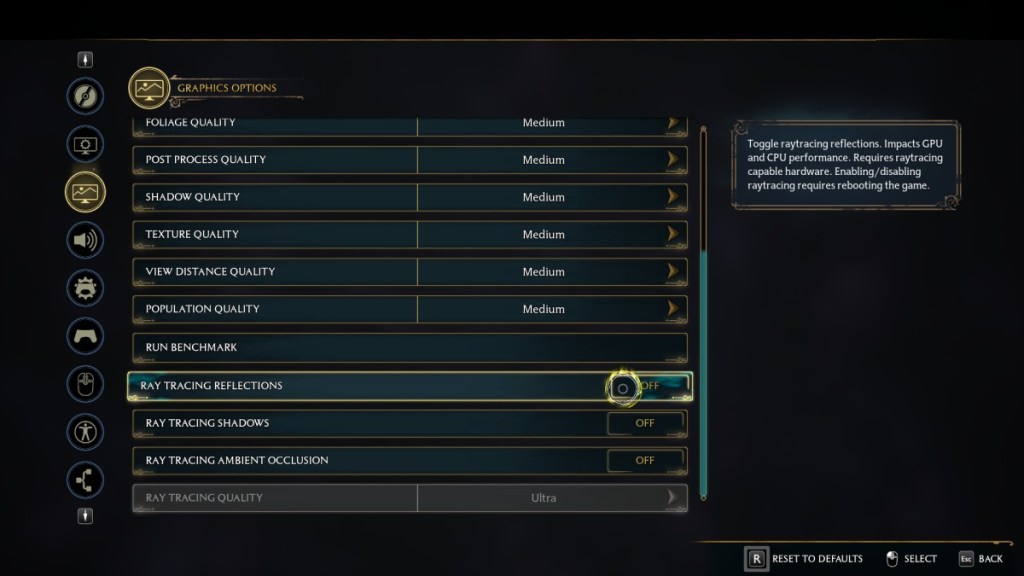
Since these options directly impact CPU and GPU performance, turning these settings off will likely improve your system’s overall performance. However, you will be sacrificing the breathtaking graphics that the game boasts, as you’ll only be able to fully experience the beauty of Hogwarts Legacy by turning these settings on.
Related: How to unlock Arresto Momentum in Hogwarts Legacy
We recommend only toggling these options ON if your hardware can handle the added workload. PlayStation 5 and Xbox Series X|S users should have no issue running these settings since these consoles were designed to handle advanced visuals. On the other hand, PC players will need to make sure that they have the right parts for the job. Otherwise, it will fully hinder your playthrough and your system’s capabilities.









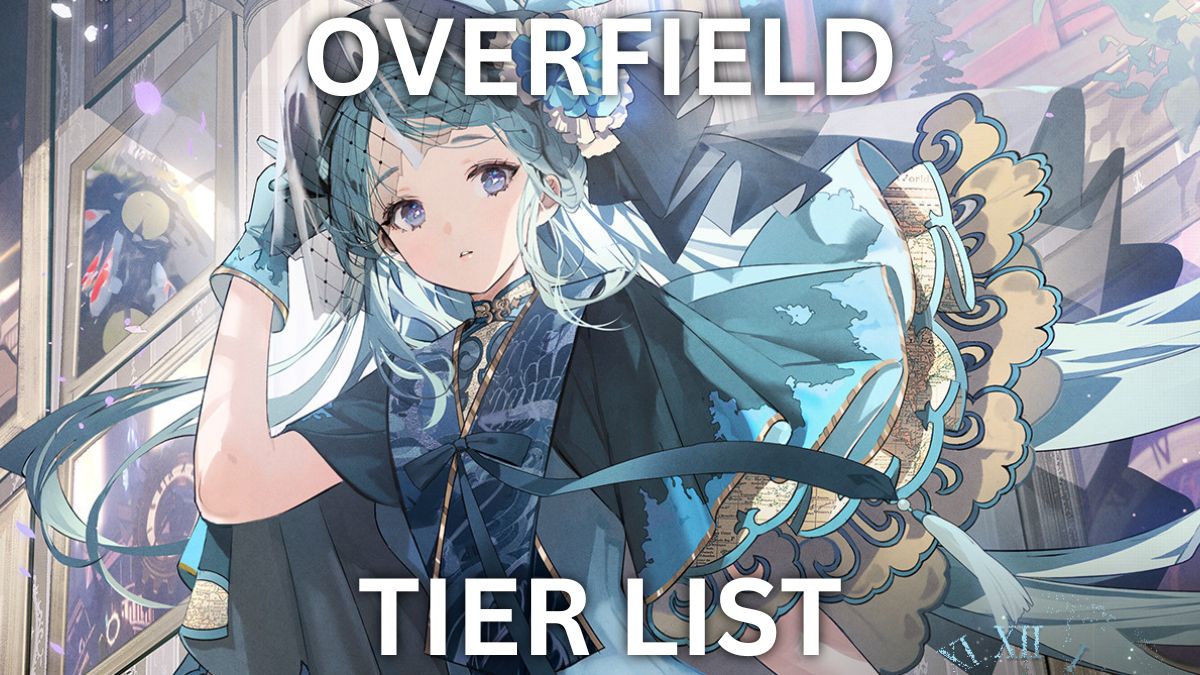
Published: Feb 9, 2023 04:58 am