Every match in MultiVersus designates a color to a player. It doesn’t matter if you’re in a team match or not, your character will have a colored outline. Some people don’t like how pronounced the color outlines are and want to turn them off. Fortunately, you can change that in the game’s robust settings options. Team matches generally designate players between a blue and red team, though you can still change your color outline for your character. You can also turn off team-colored skins in the MultiVersus settings.
How to change player colors in MultiVersus
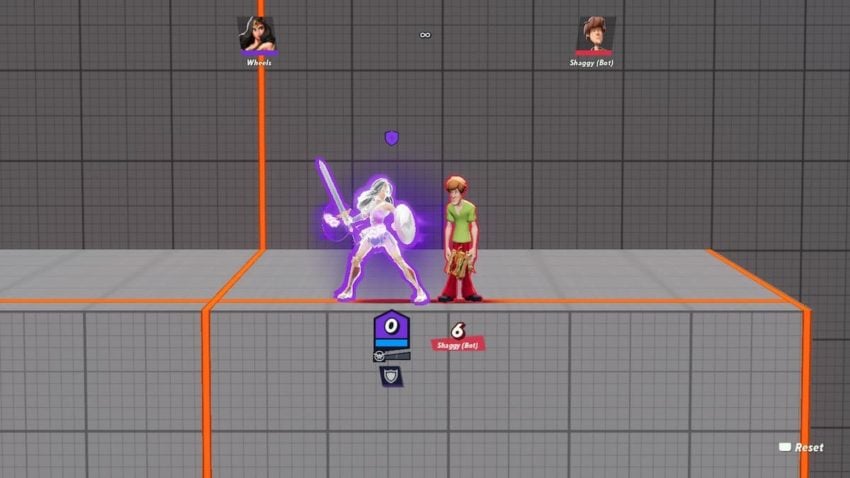
MultiVersus has very elaborate and inclusive setting options. Head to settings from the main menu to customize the character’s color outlines. Then go to Interface selection, where you’ll see several options for what you want displayed on the screen. It’s in Interface that you can determine where damage shows up on screen and the position of the scoreboard.
Related: Who are the voice actors in MultiVersus? Full Voice Cast
Further down the Interface options, you will spot a selection to change My Color. You can change the outline color surrounding your character, with dozens of colors to choose from. You should note that changing your character color does not change your team’s color, outline color does not need to match your team’s color. You can change color outlines for your Ally and Enemy Team. You can also change the third and fourth players’ Color outline in non-team matches.
How to turn off color outlines and team-colored skins
Below the options for changing character color outlines, there are also options where you can turn on or off color outlines. There will be a Show My Outline option directly below the color selections and clicking on the checkmark next to the Show My Outline option will get rid of your character’s outline. You will not have a color associated with your player, and you can play the game without the distraction of the bright color.
You can also uncheck if you want the outlines for your Ally and Enemies to show in the options below Show My Outline; this is how you can turn off team-colored. The Characters Use Team Colors option determines if you want to force players to keep their team colors or not. Unchecking this option will allow players to not use the same color as their team in team matches. However, teams will always have a team color designated for them in team matches. Even if you don’t have the outline, your team’s color will appear on your player’s profile and name.










Published: Jul 28, 2022 01:47 pm