The narrator feature was introduced in Minecraft through an update back in 2017. The narrator can read all the chats and system messages, but plenty of people are not a fan of it. Even though it was introduced as something useful for players who want the game to read messages for them, others might find it annoying. If you’re one of them, this guide will show you how to turn off the narrator in Minecraft so you can enjoy the game in peace.
Related: How to get Netherite in Minecraft
How to disable the Minecraft narrator
Silencing the narrator in Minecraft is a pretty simple and straightforward process. The entire process will take you less than a minute as you can turn it off directly from the settings. It is important to note that the method is the same for every platform.
- Launch Minecraft and wait for the game to load.
- Click on “Settings” which can be found under the “Play” option.
- Click on “Accessibility” which is located on the top left side.
- To disable the narrator, click on the toggle button for “Enable UI Screen Reader.” This can be found on the right side of the screen. Make sure the toggle bar moves to the left, as the narrator will stay enabled if it is on the right.
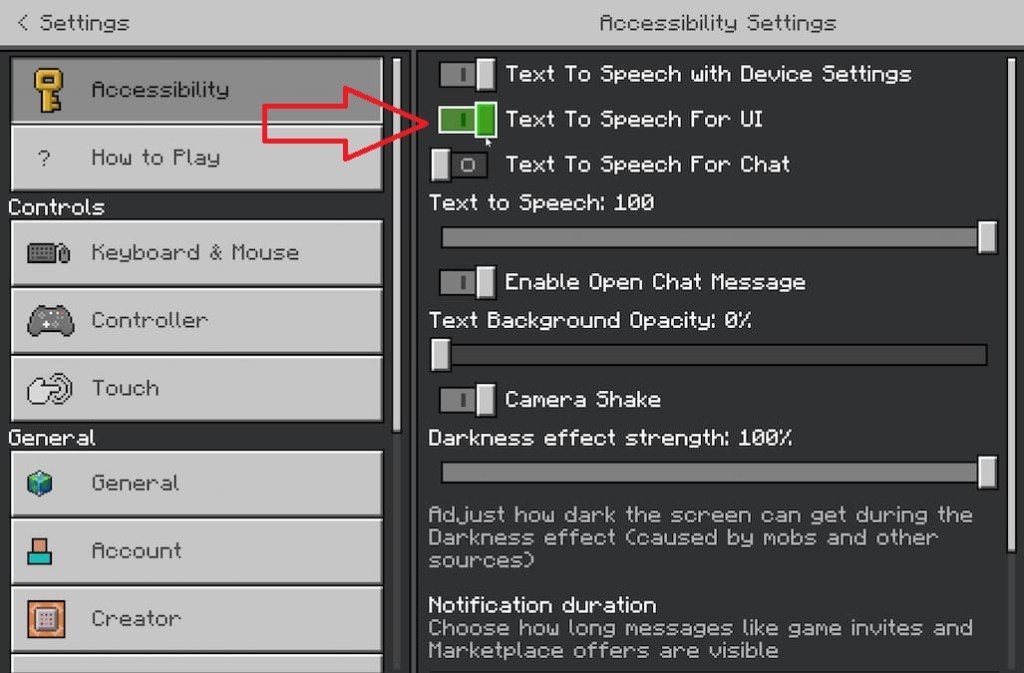
Related: How to view Minecraft seed maps – Minecraft seed mapper guide
This will disable the narrator in Minecraft, and you will no longer have to worry about the game reading the text for you. Alternatively, if you are on a PC, you can press the CTRL + B keys on your keyboard, which will take you directly to the voice and sound settings. You can also turn off the narrator from this menu.










Published: Feb 21, 2023 09:36 am