In today’s gaming landscape, updates are essential to the overall life of a video game. Whether it is fixing a bug or adding new content, having your games up to date is important and sometimes the only reason you can’t play the game. If you are playing an online-only game like Apex Legends, you can not access the main menu without running the latest version of the game. If you are having issues getting it to run, here is how to update Apex Legends on Steam.
Related: All Gold weapons in Apex Legends
How to get Apex Legends to update on Steam
Most of the time, Steam should let you know when Apex Legends needs an update. This will always happen at the beginning of a new season and sometimes within it as well. If you right-click on Apex Legends in your Library, you can select Properties and go to Updates. Here, you can set it always to be updated automatically, update only when you launch it, or put it in high priority so that it will be the first game to update in your queue when you have multiple updates.
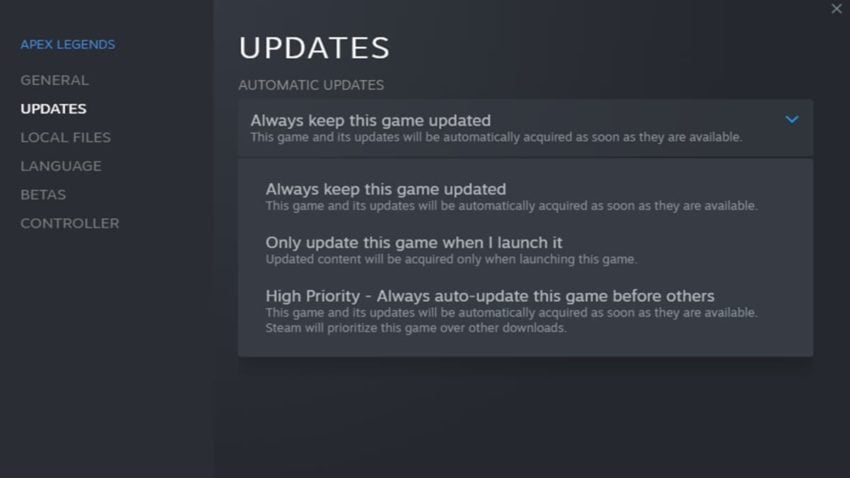
If you set the game to update only when you launch it, you will see a blue update button in place of the green play button in your Library when it needs one. This will keep you from accessing the game until it finishes downloading any files it needs. This may be a setting you want only if you play the game very irregularly. If you play it consistently on Steam, we recommend setting it to one of the automatic update settings.
When you get into the game, be sure to know what maps are in the rotation for the current season. This can give you an idea of what to expect in the season ahead.










Published: Aug 9, 2022 01:59 pm