Running into self-imposed glitches is no fun for anyone. You may have caused yourself some headache without realizing it when messing around with the controller or keyboard settings on Roblox. Or, it could possibly be a glitch when going from one mode of control to another, some bindings getting lost in all the change.
Either way, when you encounter a bug that makes your character unable to move, that’s a pretty big cause for concern. UI Navigation is a setting that may accidentally be turned on throughout gameplay, and if it is, it could cause an issue that makes you unable to move your character around as you please. If it does get accidentally turned on, then we have a tiny guide for you here on how you can fix the problem.
Related: The 15 best Roblox games of all time
How to Turn Off UI Navigation in Roblox
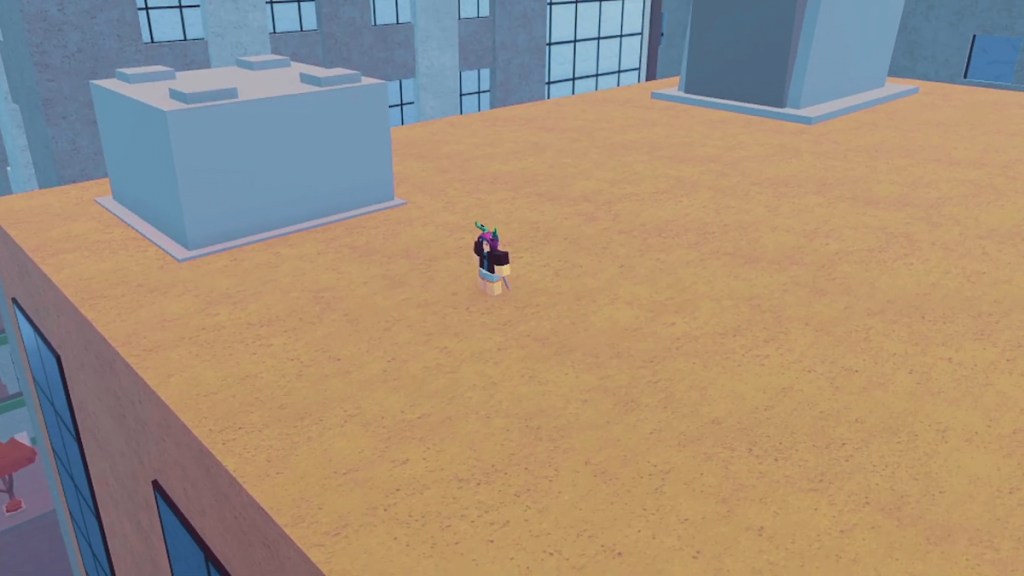
While games often do their best to try to make gamers aware of all the bells and whistles that come with the software, nine times out of ten we tend to ignore it. All good-intentioned notifications are capable of meeting the same fate, so if you’re here, you probably missed one of them. When playing Roblox, you may have pressed the UI Navigation Key, which turns on UI Navigation. The game warned you with a tiny notification in the corner, one that said “UI Navigation Enabled.”
Related: Roblox – Blox Fruits How To Get Spring
Don’t worry though, this oversight is an easy fix. If you don’t remember how you did it, that’s easy: you must have accidentally pressed the backslash key on your keyboard at some point. If you want to disable what you just so inconveniently enabled, simply press the Backslash (\) key again. This will disable the UI Navigation, making it possible for you to move your character again.
If this solution doesn’t work for you, there might be some other issue with your controls. Just to be safe, check your key bindings to make sure that everything is in order, resetting things to default if necessary. Sometimes defaulting your key binds can save you from a whole heap of inconveniences.










Published: Sep 5, 2023 11:32 pm