Diablo IV’s is now in early access release, and players are diving in with the hope of experiencing what Blizzard has been cooking up for the past several years. It has been some time since Diablo 3, and PC setting have come a long way in that period.
Diablo 4 is a major graphical leap forward, and some fans may be wondering what the best settings are to get the most out of the beta. While this is up to the power of your computer, let’s break down the recommended PC settings for the Diablo IV beta.
Related: Is Diablo IV down? How to check Diablo IV server status
What the best graphical settings for Diablo 4?
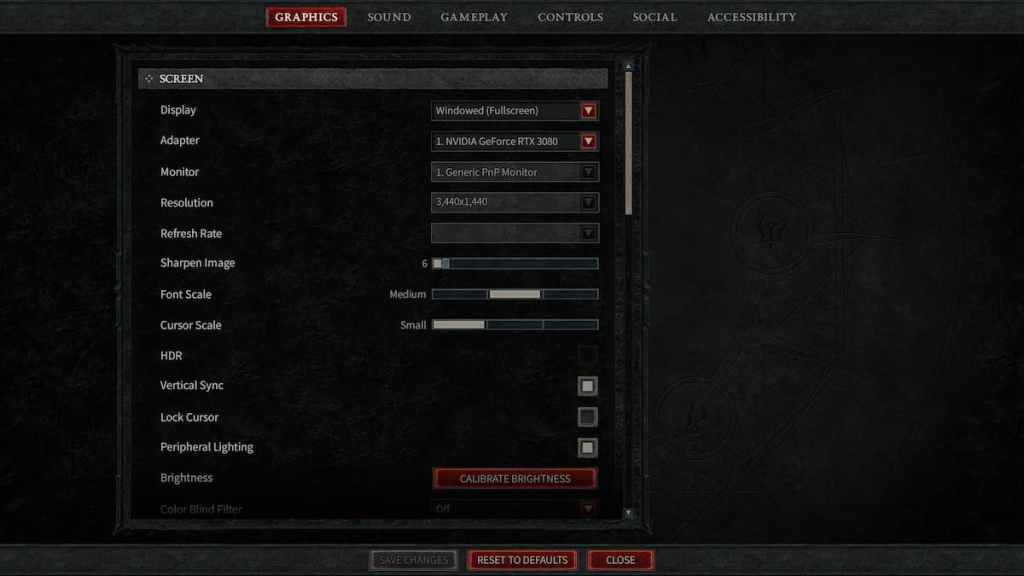
The Diablo 6 beta has a plethora of major options to make the game look or run better. Most players obviously want their graphics to look as smooth as possible without sacrificing performance. Here are some of the settings offered in the graphical options, and the ones that work the best for optimizing performance and visuals.
- Resolution Percentage – 100%
- HDR – On if your monitor is compatible
- Temporal Reconstruction – Off (On if you can’t enable DLSS)
- DLSS – Ultra Performance (if your rig can handle it)
- Texture Quality – Medium
- Anisotropic Filtering – 2x
- Shadow Quality – Low
- Dynamic Shadows – On
- Soft Shadows – Off
- Shader Quality – Low
- SSAO Quality – Low
- Fog Quality – Low
- Clutter Quality – Low
- Fur Quality Level – Low
- Water Simulation Quality – Low
- Geometric Complexity – Medium
- Terrain Geometry Detail – Medium
- Physics Quality – Medium
- Particles Quality – Medium
- Reflection Quality – Medium
- Screen Space Reflections – Off
- Distortion – Off
- Low FX – On
Related: How to join and create clans in Diablo IV
All of these settings set to low can be increased depending on the strength of your computer. Obviously, the higher these settings go, the lower the frame rate will be. Diablo IV has amazing graphics, but it is not the most intense title on the market, so you might be able to squeeze out a few more higher settings without too much of a dip. Whether you can get past some of the errors to actually play the game, however, is another story.



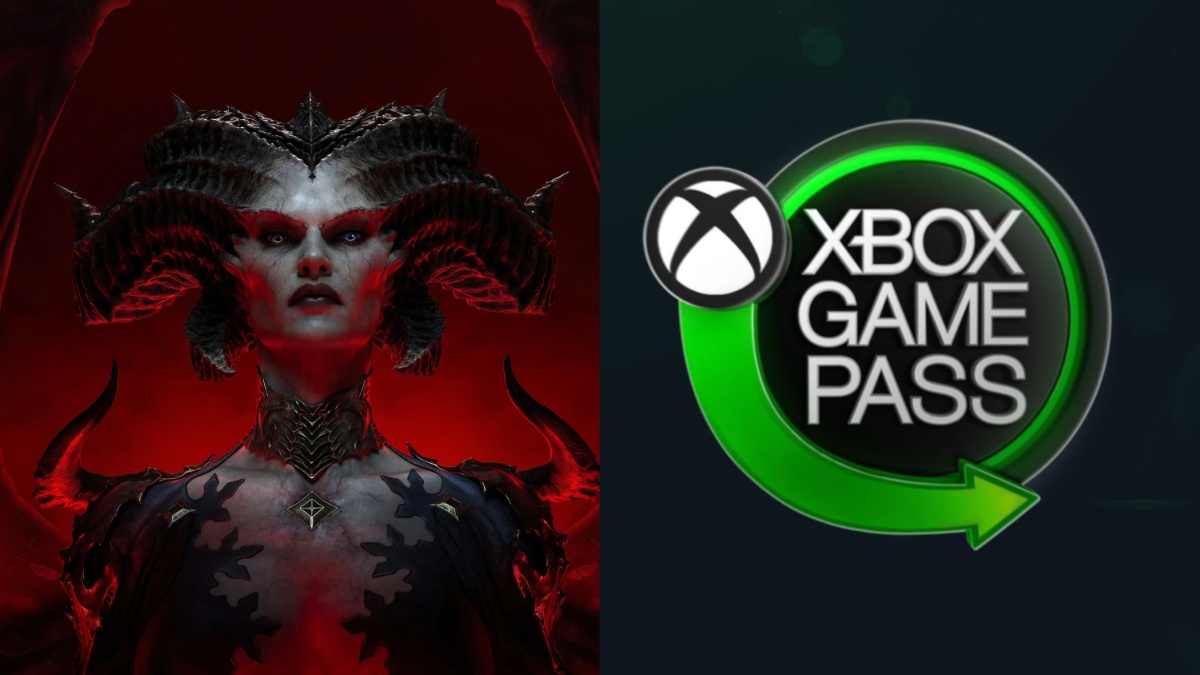






Published: Jun 2, 2023 05:07 pm