Final Fantasy 16 has finally been released on PC and players aren’t happy with the performance optimization of the game. In our testing, we’ve experienced several FPS drops in certain areas, stuttering, and just overall low FPS across the board. However, we’ve come up with the best settings for Final Fantasy 16 to help you improve the game’s performance on your PC.
Final Fantasy 16 Best Display Settings for PC

- Graphics Card: Select your primary GPU here
- Display: Select your main display monitor here
- Screen Mode: Fullscreen
- Screen Resolution: Your PC’s Native Resolution
- Refresh Rate: Maximum refresh rate your display supports
- HDR: On (Game looks phenomenal with HDR enabled)
- VSync: Off (Introduces input-lag)
These were quick display settings to configure how the game will function on your PC. Now when that’s out of the way, let’s focus on the graphics settings for Final Fantasy 16 PC that will impact the game’s performance the most.
Best Graphics Settings for Final Fantasy 16 PC
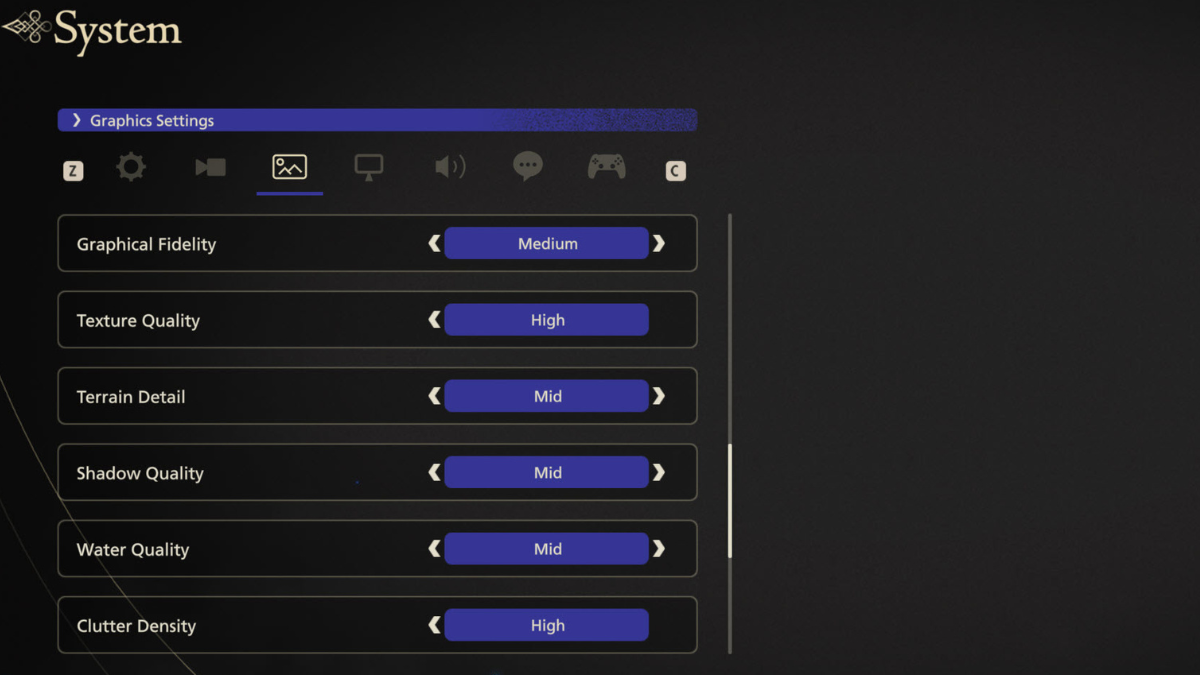
- Graphics Preset: Custom
- Screen Brightness: Personal Preference
- Super Resolution: AMD FSR 3 (highly recommended for all Nvidia or AMD GPUs except RTX 40 series) or Nvidia DLSS 3 (Only use if you have an RTX 40 series GPU)
- Dynamic Resolution: Off
- Upscaling: Quality (You can drop it to Balance mode if you don’t achieve the desired FPS)
- Sharpness: 5 or above is recommended
- Frame Generation: On (This option will also be available to non-RTX 40 series users if you’ve selected FSR 3 upscaler. Highly recommended as its implementation in Final Fantasy 16 is quite great)
- Motion Blur: Off
- Vignette: Off
- Chromatic Aberration: Off
- Nvidia Reflect Low Latency: Enable + Boost
- Graphical Fidelity: Medium
- Texture Quality: High (If you have lower than 8GB VRAM, I recommend Mid)
- Terrain Detail: Mid (Using the high option here will result in FPS drops in certain areas with a lot of vegetation)
- Shadow Quality: Medium
- Water Quality: Medium
- Clutter Density: High
- NPC Quantity: Medium
- Screen Space Reflections: Off (One of the most taxing settings in FFXVI. However, it will result in a loss of detail in environments. If the trade-off isn’t worth it for you, you can turn it on)
- Ambient Occlusion: On (Add depth to the environmental details with little to no performance impact)
- Bloom Shader: Off (Just an aesthetic effect that you can turn On at a minor performance cost)
- Variable Rate Shading: On (In our testing we couldn’t find any impact on performance with VRS enabled but neither did we notice any changes in visuals)
These were the best graphics settings for Final Fantasy 16 PC port. The overall performance of the game out-of-the-box was pretty abysmal with FPS dropping to 20s in the opening Eikon fight section. With the optimized settings above, I’m able to maintain 75 FPS on my laptop with an i7-11800H CPU, Nvidia RTX 3070 GPU, and 32GB RAM.
Current State of Final Fantasy 16 PC Performance
The Frame Generation option comes in clutch when it comes to providing performance in Final Fantasy 16. In other games, FSR 3’s frame generation induced stutters and latency spikes in games, but not in FFXVI. The FG feature works flawlessly providing a major boost of +20-25 FPS across the board.
There’s especially a huge FPS drop in the Cid’s Hideaway area where they drop to the 25-30 range even with the optimized settings above. You’ll have to progress the story by talking to Cid once to restore FPS back to normal. Hopefully, the PC port will be further optimized by the devs to give a smoother experience to all players.
If you’re interested in more Final Fantasy 16 content, check out information on all side quests, obtaining crafting materials, and upgrading Eikon weapons.






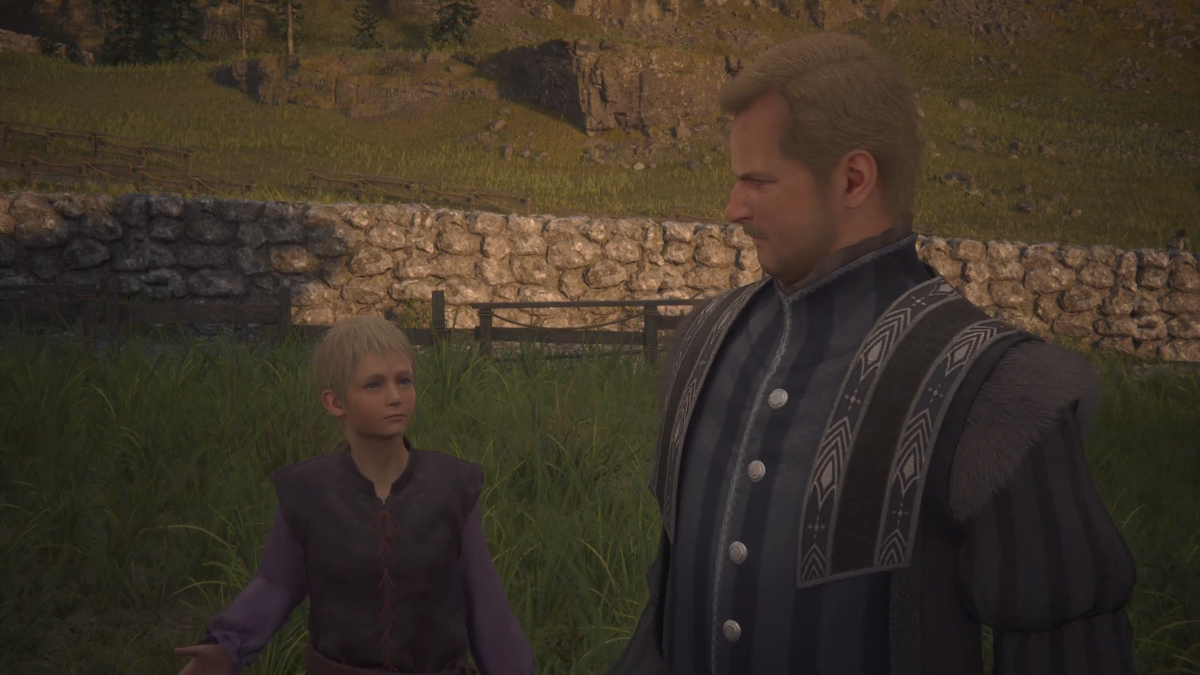



Published: Sep 20, 2024 02:04 pm