For the King 2 can be enjoyed solo, but its true charm shines the brightest when played with friends. However, setting up a multiplayer campaign isn’t as straightforward as one may think.
In a QR-driven era where even menus and gaming sessions go digital, manually arranging or joining a game with pals can be a real challenge. Still, you’ll find that working through the main campaign in the lands of Fahrul is a lot more fun with friends than with silent commoner NPCs. Don’t get me wrong, the game is fun, but nothing beats an actual DnD-like session with friends or strangers. Luckily, Iron Oak Games knows what their player base wants and has included the option to both create your own multiplayer session or join someone else’s private session in For The King 2.
Related: For The King 2: Best Starting Classes, Ranked (Worst To Best)
How to Create a Multiplayer Session in For the King 2

To start your own private room to hold a session with friends in For The King 2, follow these steps.
 | In the main menu, select the option Multiplayer. It should be right below Campaign. |
 | When the Multiplayer menu pops up, look for the purple option to “Create Adventure” in the bottom right corner of the screen. |
 | This will cause a third menu to appear. Here, you should set up your game’s name, region, privacy settings, and password. Remember, all players must be in the same region to play multiplayer in For the King 2. |
 | Once you select Create Adventure for the second time, you’ll get directed to the map, and a code will appear in the bottom left corner. This is the code you should share with your friends so they can join your game. |
Related: For The King 2: Alchemist Guide (How To Unlock & Top Tips)
How to Join a Multiplayer Session in For The King 2
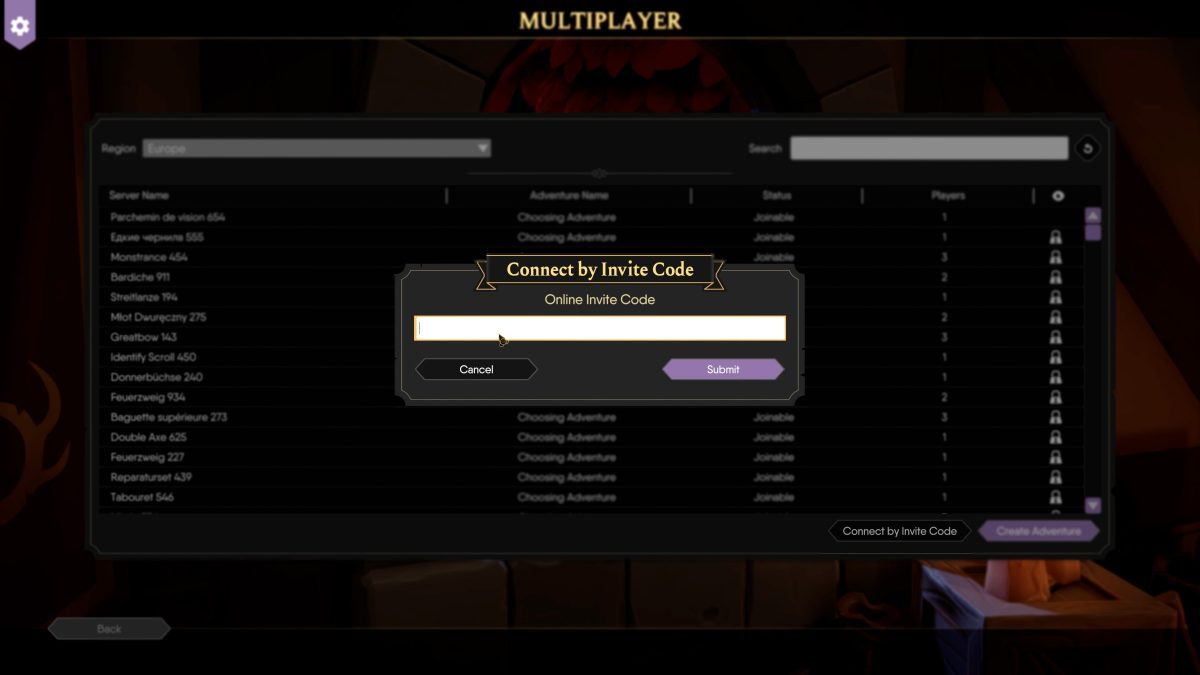
If, instead of creating your own game, you want to join a friend’s room in For the King 2, follow these steps:
- Select the Multiplayer option in the main menu.
- Choose the Connect by Invite Code option at the bottom right corner of the screen.
- This will cause a second smaller window to pop up: here’s where your invite code should go.










Published: Nov 23, 2023 04:59 am