Football Manager 23 provides one of the best management simulation experiences in the sports game industry. However, a certain detail that has often been an eyesore for most players is the in-game generic logos for each team. However, this is a situation that can easily be remedied through the use of accurate and aesthetically pleasing logo packs. Here’s how you can install them.
Related: Transfer budgets for all major teams in Football Manager 2023
What are the best Logo Packs in Football Manager 23?
Before we show you how to install these logo packs into your game, you will need to find a suitable package to download beforehand.
The pack we used for our save and the first one we recommend is the FMG Standard Logos Megapack. It contains all of the familiar and recognizable real-life badges that we’ve come to know and love, so this is an essential collection you can use for your game.
Related: The best cheap players in Football Manager 2023
If you’re feeling experimental, you can also try different, uniquely themed Logo Packs for each team’s badges. Some examples include the Steel Logos Megapack, which displays grayed-out, metallic versions of team badges, and the Vapour Logos Megapack, which shows club logos with water droplets on them.
How to install Logo Packs in Football Manager 23
After you’ve chosen and downloaded the Logo Pack that you prefer, your first step will be extracting the ZIP file to a folder that’s easy to find.

Next, you’ll need to go to your computer’s Football Manager 23 user data folder. This can usually be found by heading over to Documents, clicking on the folder that says Sports Interactive, and subsequently selecting the Football Manager 23 folder.
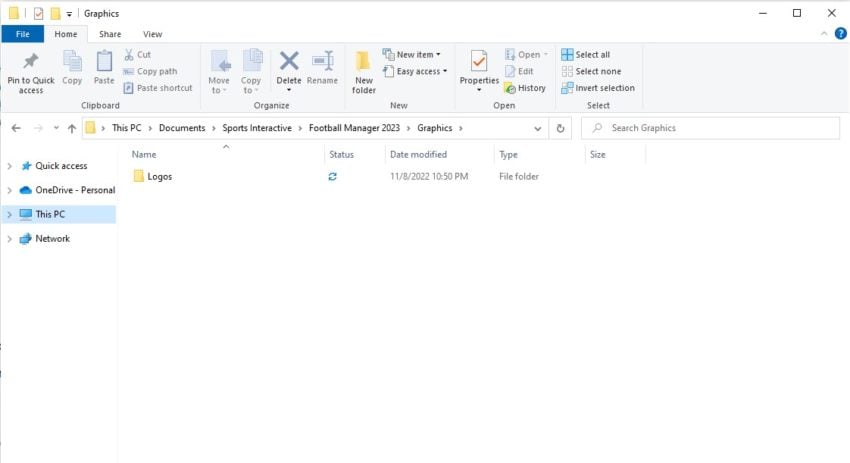
Once you’re in the Football Manager 23 folder, create a new folder and simply name it graphics. You can then open the graphics folder and move the files that were extracted earlier into this location.
Now that the files have been placed in the data folder, you’ll need to start up Football Manager 23 and select any of your saved games.
Then, click on the FM icon found on the top right of the page and click on Preferences. A pop-up window will appear, and you can click on the tab that says Advanced on the top left.
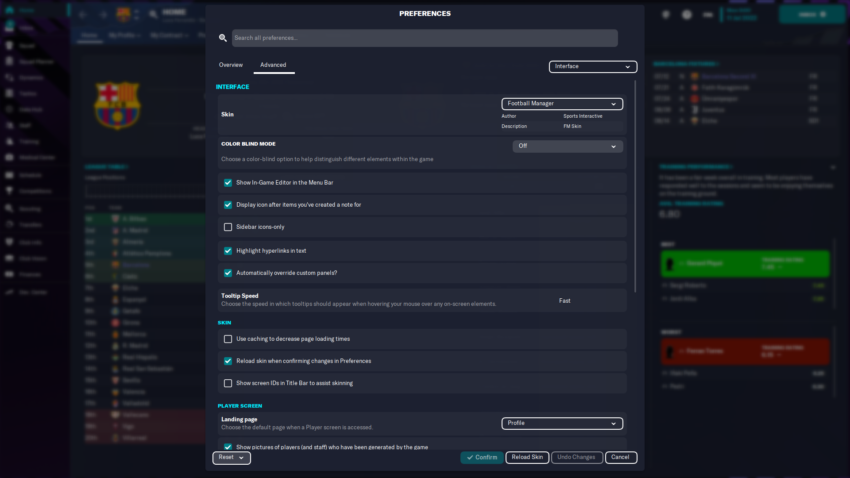
Afterward, go to the top right drop-down menu and click Interface.
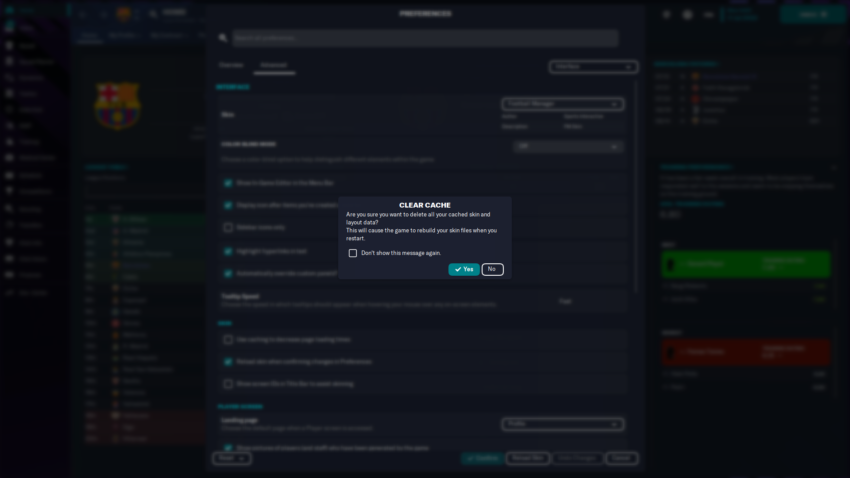
Next, head over to the bottom left field, select Clear Cache from the drop-down menu and click Yes.
Then, under the Skin category on the same window, uncheck the option that says “Use caching to decrease page loading times” and check the “Reload skin when confirming changes in Preferences” option. Finally, you can simply click on Reload Skin on the bottom right to enjoy your favorite teams’ iconic logos.

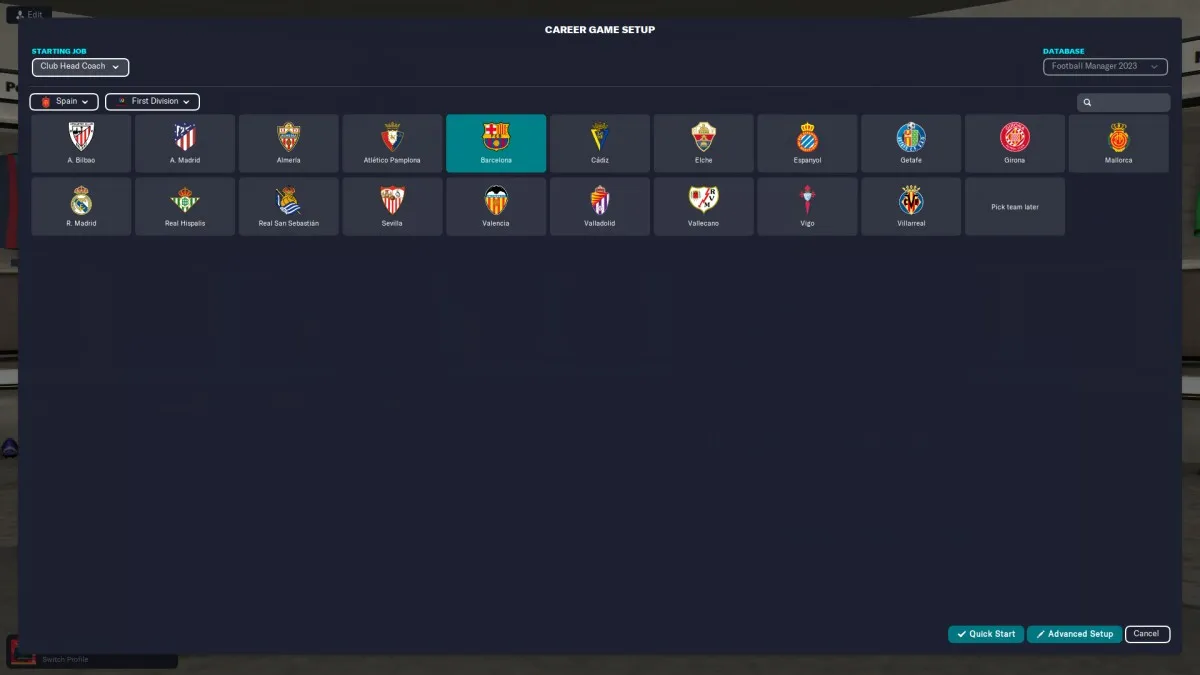



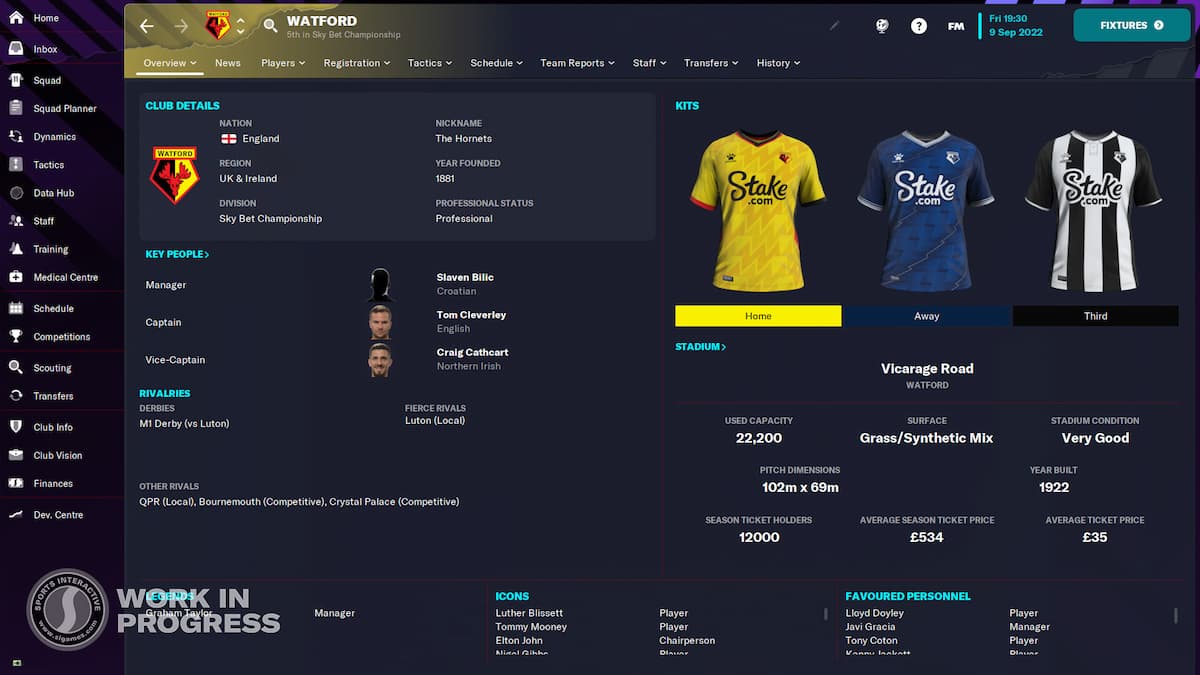
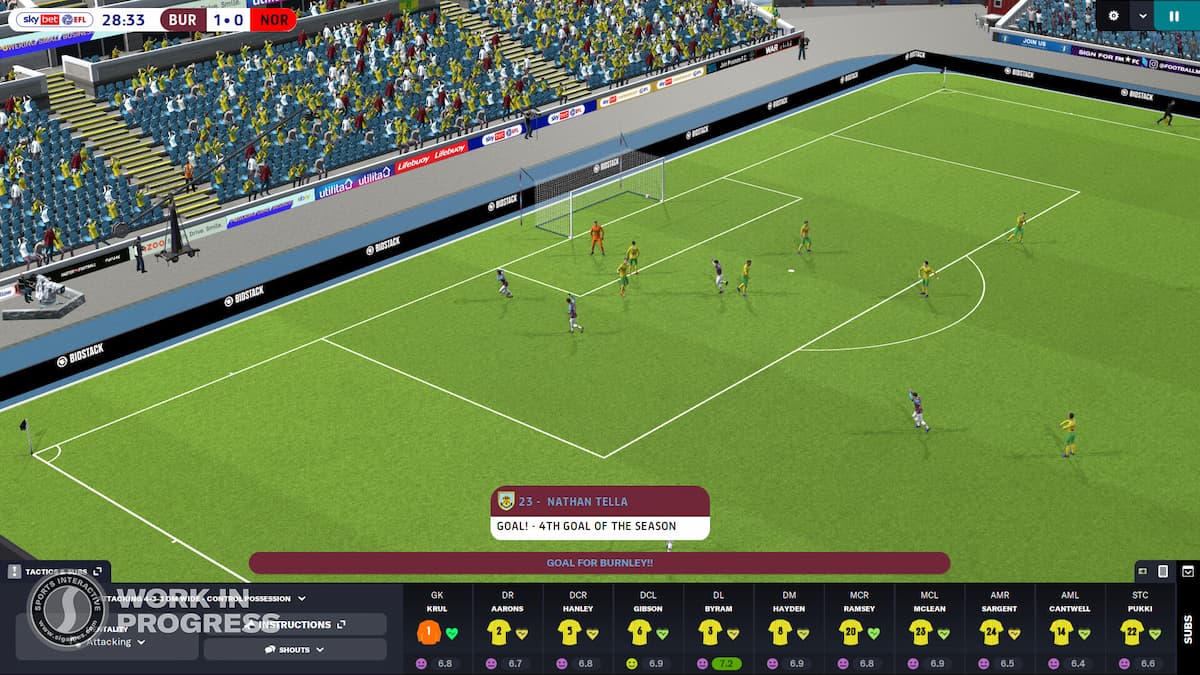
Published: Nov 9, 2022 04:12 am