The MultiVersus open beta is in full swing, and hundreds of thousands of players are participating in the 2D platform fighter’s all-out brawls. Before stepping foot in the ring and taking control of one of the characters, you have to set up a WB Games Account. You can do this no matter which platform you play on, as there is no publisher-specific launcher on PC or additional on-console steps if you’re on either PlayStation or Xbox systems.
This guide will cover everything you need to do to make a WB Games account and play MultiVersus.
Related: Is MultiVersus down? How to check MultiVersus server status
Making a WB Games account for MultiVersus
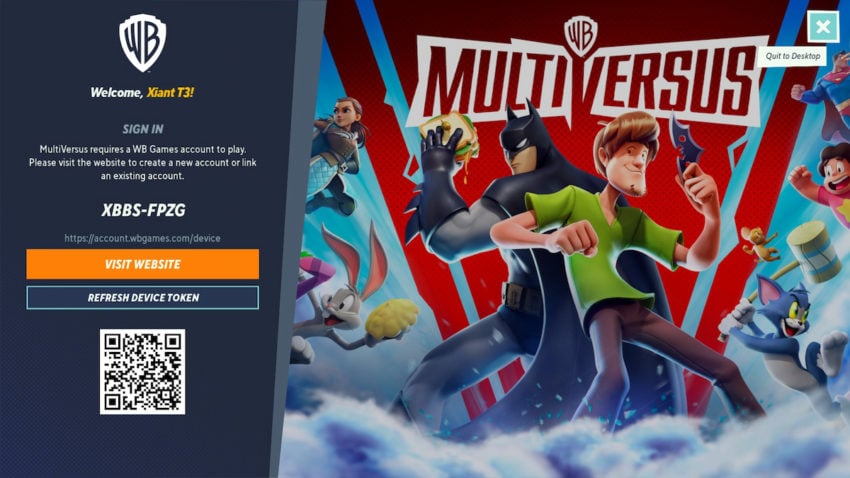
When you first launch MultiVersus, you’ll be asked how old you are. Children will need their parents to agree to the terms and conditions. With that complete, you’ll be prompted to create a WB Games account if there isn’t one currently linked to your Steam, Epic Games, PlayStation, or Xbox profile. There are two easy ways to go about setting one up.
If you’re comfortable using your mobile device, there will be a QR code on the screen you can scan with the device’s camera. This will take you to WB’s website to set up your account. You can reach the account on any browser as well at account.wbgames.com/device.
Open the browser page and input the device code from the game. There will be an eight-character code on the left side of the MultiVersus menu. You’ll use it to link MultiVersus to your WB Games account. If you encounter an error, you can select the “Refresh Device Token” option to generate a new character or QR code.
Once you reach the main account creation page, select “No, Create a New Account.” You’ll be prompted to enter your birth date. Do so, then enter the email address you’d like to associate with your WB Games account. Finally, you’ll have the option to change your WB Display name from the randomly generated version to one of your choosing. Simply select the text field, highlight the default name, and type the one you’d prefer to use.
If you’re on Steam or Epic Games and opened the browser in-game, the page will automatically detect that and choose your launcher. Console players and those who traveled to the site outside the game will need to select their platform of choice. The MultiVersus open beta supports full crossplay and cross-progression, so your WB account is usable for all of them; you’ll just need to connect other platforms through the site using your device code.










Published: Jul 26, 2022 09:21 pm