While there is a single-player mode in PlateUp, part of its appeal is being able to play with friends. In the game’s co-op mode, you can work together to create the most dazzling, five-star restaurants that happen to only serve salads.
However, to do that, you’ll need to know how to access multiplayer mode on the platform you’re using. Whether you’re a pro or beginner, don’t miss out on setting friendly kitchen fires and causing chaos with your pals just because online multiplayer can be a little confusing at first.
Related: PlateUp: How to Use The Research Desk
Can You Play Cross-Platform Multiplayer in PlateUp?
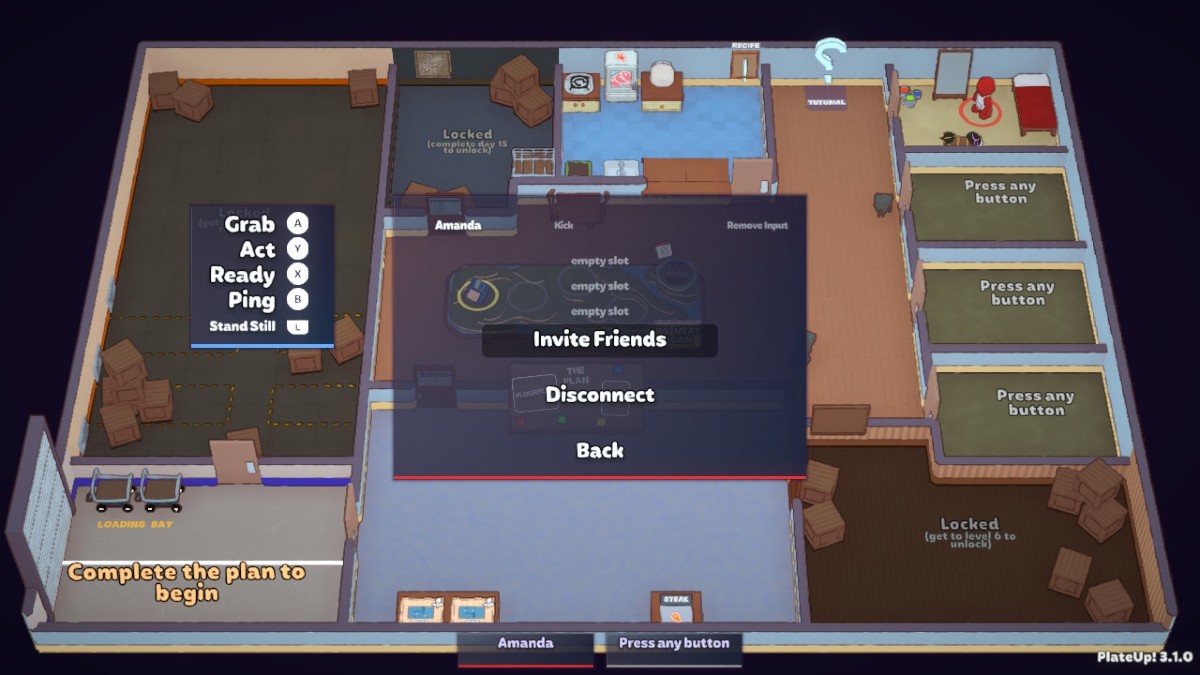
Unfortunately, PlateUp does not currently support cross-platform play. So the first step for playing online with your friends is making sure you’ll all be playing the game on the same system, whether that’s via Steam or on a console such as Nintendo Switch or Xbox.
If you’re all playing on the same console, you can play online co-op by hopping into multiplayer mode. Keep in mind that certain platforms, such as Xbox, may require their online subscription service to access online co-op. This information should be available in the game’s description in your game store.
How to Play Multiplayer in PlateUp on Console
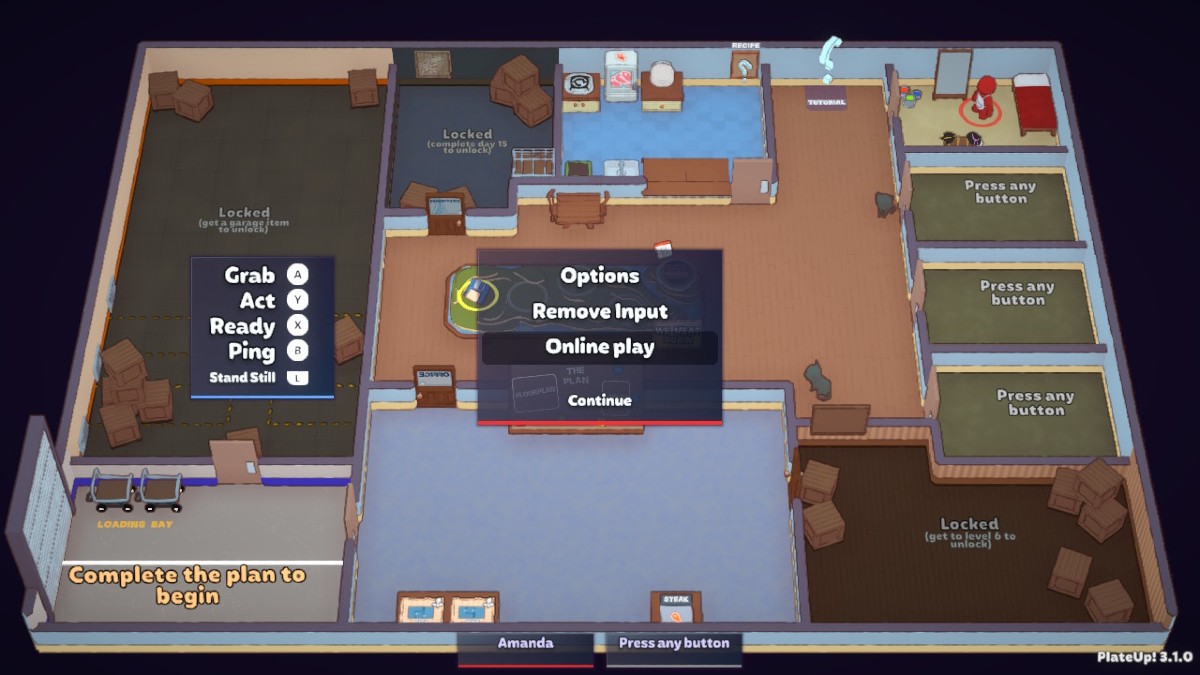
When you boot up your game of PlateUp on console, you’ll be able to choose between “Play” or “Online Play” from the menu. You can also switch from solo play to co-op by pulling up the menu from Headquarters and selecting “Online Play” from the menu at any time.
Once you’re in Online Play mode, you’ll need to use the “Invite Friends” feature that pops up to find your friends and invite them to your game. You will need to already be friends with the person you’re trying to invite on that platform, so for instance if I want to play with a friend on Switch I would need to first add them as a friend on Nintendo Switch Online.
You can invite up to three friends to your game in online multiplayer mode, for a total of four chefs in the kitchen.
How To Play Multiplayer in PlateUp on Steam
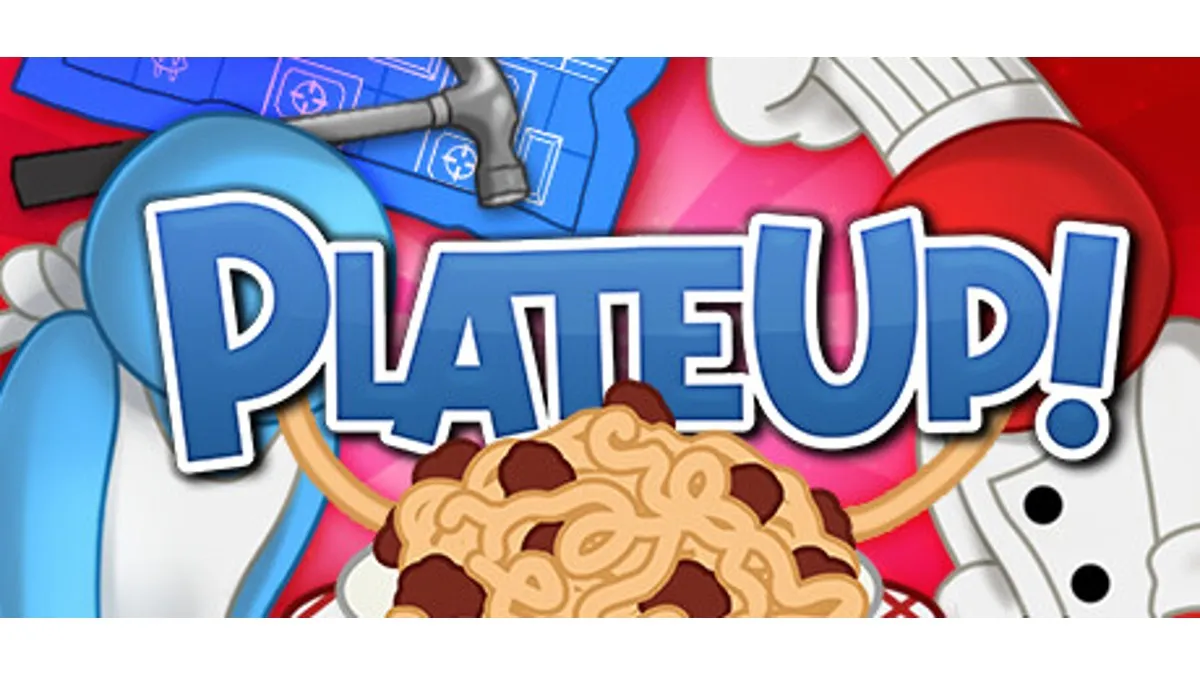
Playing multiplayer on Steam is similar to doing so on console, but there are a few small differences so we’re breaking it down separately.
To start playing with your friends in PlateUp, begin by opening up the game in Steam. In the main menu, you have an option to choose the multiplayer mode. Doing this helps you create a multiplayer lobby. You can choose to make your multiplayer game invite only or open.
That means that you either use Shift + Tab to access the Steam overlay and invite friends directly, or tell them to go into Steam and hit “join game.” Then, once you hit “start” and your lobby is open, your friends still have to add an input device to fully join the game. They need to hold O on their controller or P on their keyboard to activate their profile and become an active member of your lobby. Then, you can cook, serve, and play as a group.
Pro tip: even if your friends miss the original lobby or are coming late to the party, they can join the game late. As long as you don’t already have four players, they can join during the buying and organizing part of each round.
Do You Get XP While Playing Multiplayer PlateUp?
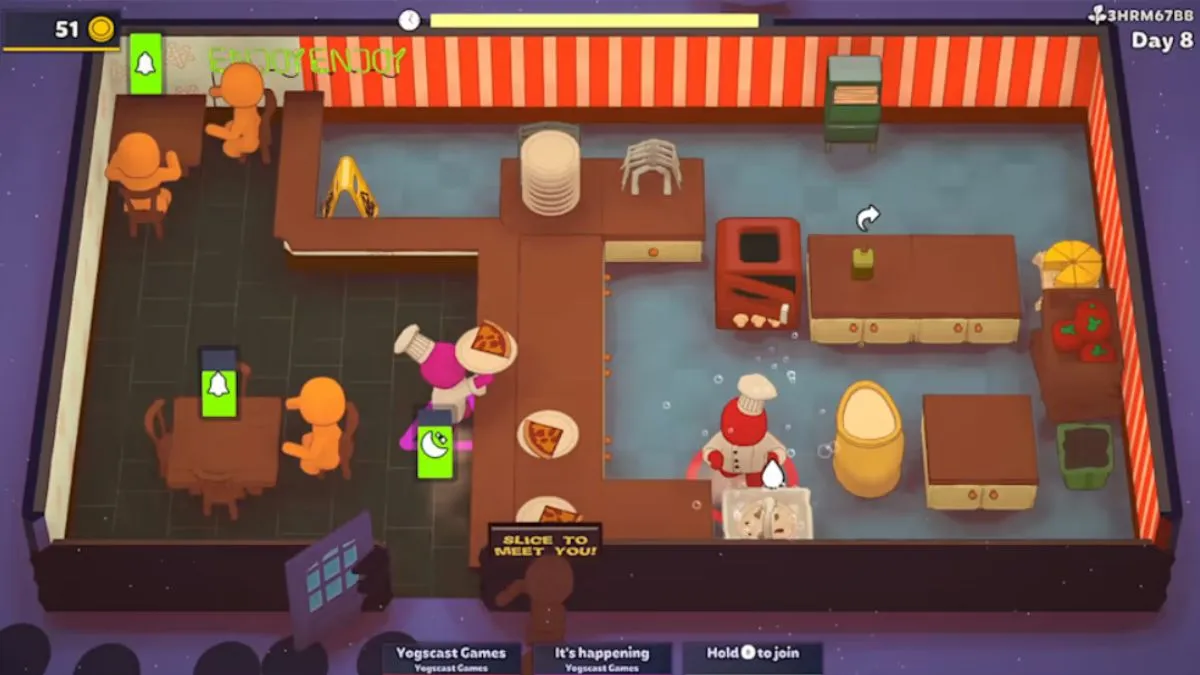
When you play multiplayer PlateUp, you only officially play in one person’s game. So does that mean any experience you gain while playing is wasted if you’re not the lobby-holder?
Luckily, no. Whatever experience you earn with friends will transfer to your own account. When you’re back in your own single-player lobby, you can access the “grant” button below your starting rooms and then get all that experience transferred to your own game. That way, you don’t have to start back at the beginning just because you’ve been playing with friends.










Published: Feb 15, 2024 01:32 pm