Game Boy games have been added to Nintendo Switch Online, with titles like Super Mario Land 2: 6 Golden Coins and The Legend of Zelda: Link’s Awakening DX being the first set. Unfortunately, the company wants you to experience the acid green and mustard yellow of its original handheld console first, as this will be the default option when booting a Game Boy title, but it’s possible to permanently set the options always to display the Game Boy Color version.
Related: Nintendo adds ‘Missions and Rewards’ to Nintendo Switch Online app
Nintendo Switch Game Boy Color — How and where to activate it
A Nintendo Switch Online subscription is required to play Game Boy titles on Nintendo Switch, and the dedicated app needs to be downloaded from the Eshop. It bears mentioning that changing the Game Screen type will turn off any active games, so make sure to save before switching. When the time has come to switch, return to the Game Selection screen (which can be done by pressing ZL and ZR simultaneously if already playing a game) and keep pressing left until the options shown below appear.
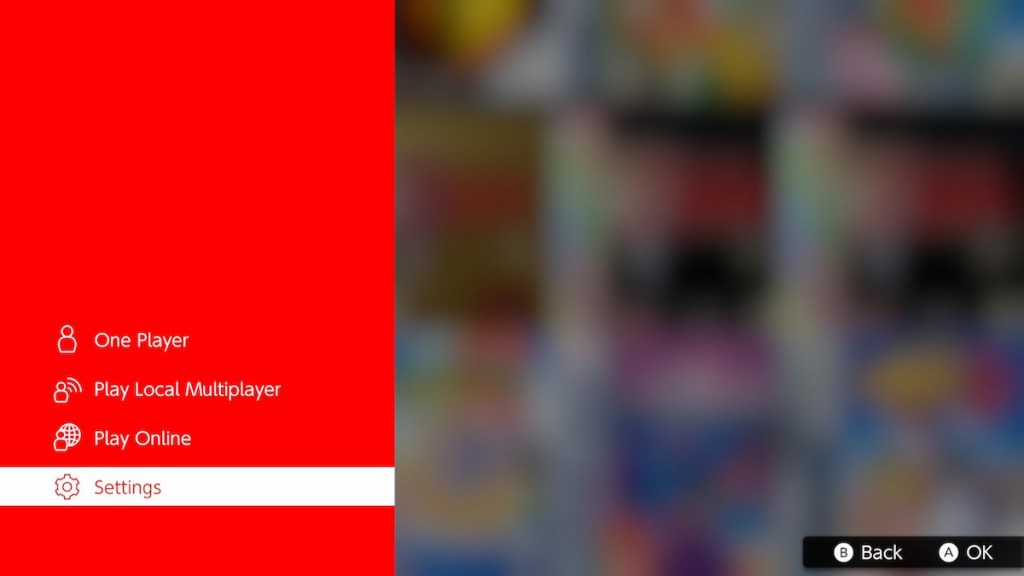
Simply select “Settings,” and the player will be presented with three Game Screen types; Game Boy, Game Boy Pocket, and Game Boy Color. The original Game Boy setting displays games in shades of green and yellow; the Game Boy Pocket setting turns everything black and white, and selecting Game Boy Color offers a limited color palette. The Game Boy Color setting is superior to the original system in terms of visual quality, as seen below with the comparison screenshots of Super Mario Land 2.

If the player selects a Game Boy Color game (like Alone in the Dark: The New Nightmare), then the visual settings will automatically shift to match the console that the game appeared on. This might have caused anyone who missed the Nintendo Direct with the Game Boy announcement not to know that this option also exists for other games, as every title available on the app can be played in color.










Published: Feb 8, 2023 07:49 pm