With just 667 gigabytes of usable storage, almost every PS5 user will be well-versed on how to manage this relatively small amount of memory. It may sound like a lot, but considering base games like Call of Duty: Black Ops Cold War will sacrifice 130 GB, knowing how to move and delete content is crucial.
Back up unused game/save data
Before you wipe away any installed games, it is always better to begin by backing up any saves you may have for them. This is possible by going to the Settings icon in the top-right corner, scrolling down to “Games/Apps and Save Data” option, and choosing from either “Save Data (PS5)” or “Save Data (PS4).”
Both will let you delete saves, but only PS4 games and files can be moved to an external USB drive. One great way to make space is to only play your PS4 games from the USB. You won’t see enhanced loading times, but at least you’ll be able to fit more games onto the internal storage.
Now, if you’re really in a bind and need even the smallest files gone, it’s best to store saves in the PS Plus Cloud Storage. This can also be done in this Save Data section, but will obviously require a PS Plus membership to use. This cloud allows you to upload and download saves in seconds without having to spend egregious amounts of cash on big USBs.
See and delete the biggest files
To see everything in your console storage, navigate back into the main Settings menu, and click on “Storage.” A display bar will appear with different color fillers indicating which type of content is taking up the most space.
From there, scroll down to the type of file you want to delete. A list will then pop up, in order of largest to smallest files. There will be boxes next to each you can check off to delete multiple games or files at a time. Deleting any file only takes a matter of seconds, and you will see the display bar change with each file gone.
For those scared to delete games, all digital games purchased can be re-downloaded from the Games Library tab on the Game Bar menu. Disc-based games can simply be re-installed by inserting them back into the PS5.

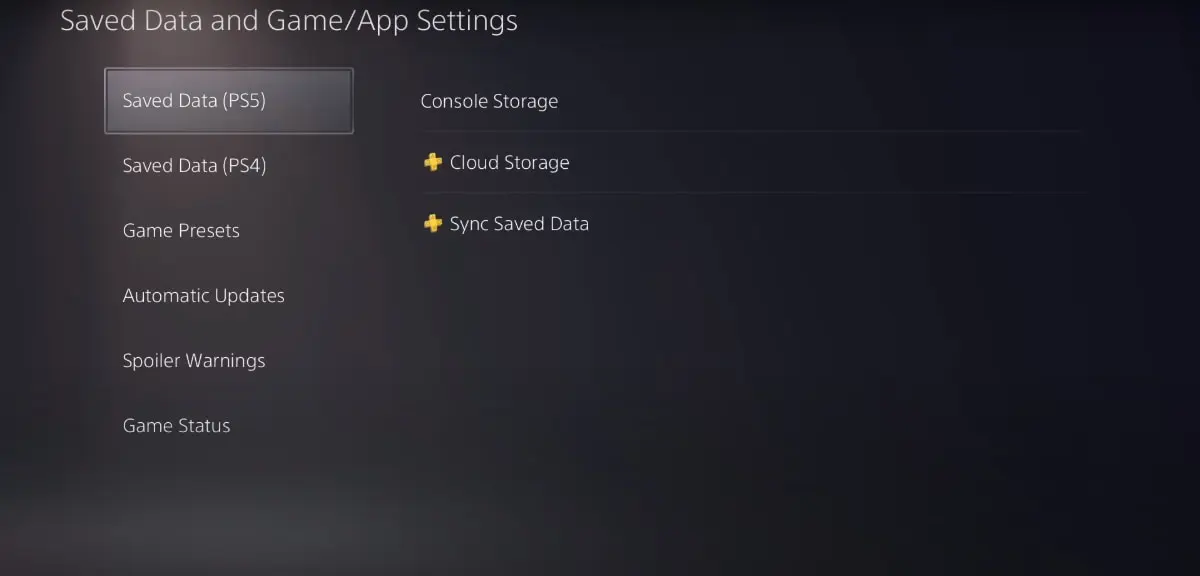








Published: Nov 11, 2020 01:50 pm