When visiting a channel on Twitch, you may see a message that confirms that drops are enabled. The notification doesn’t appear for every game, but streamers playing certain titles will highlight drops. If the channel has drops enabled, it is possible to receive free goodies for the game being played on stream.
However, if you are streaming a game eligible for drops, and you have not enabled drops on your channel, you won’t participate in offering drops. Additionally, if you do not have the appropriate game account linked to your Twitch when viewing an eligible stream, you cannot receive a drop. That said, setting them up for your channel is easier than you might think.
What are Twitch Drops?
Simply put, Twitch drops are items that viewers can earn for a game by watching a streamer play it. It can be in the form of a code to access the game’s alpha or beta, or items for players to use in the game that is being streamed.
For example, when Twitch streamers with drops enabled were first playing Valorant, viewers had the opportunity to receive a code for closed beta access by watching. Meanwhile, watching streams for Rust when drops are active gives viewers an opportunity to receive a drop for the game in the form of skins and items that the player can equip.
Drops are usually at random, though some drops are placed in a tiered pool of viewers. In this instance, the longer you have been watching a stream of the game, the more likely you are to receive a drop. You will know when you have received a drop as it will appear in your Twitch notifications.
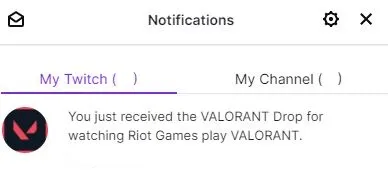
You will see drops enabled in two forms. One of them will display below the title of the stream, next to the streamers display picture. This message will not show if you are watching via the mobile app, but drops should still be enabled regardless.
The other will be at the very top of the chat, with a collapsable window that describes the promotion on offer and typically how long it will last. This will show in the same place if you are on a mobile device.
As a viewer, to ensure that you are eligible for drops, clicking on Learn More or View Details can provide you with details of what you need to do. Typically, you will be required to link your Twitch account to the relevant game account that you are looking for a drop from. For example, if you want to be in with a chance of receiving a drop for Counter-Strike: Global Offensive, you will need to link your Steam account to it.
Connections to other services to help with drops can also be done manually by clicking on your profile picture, going to Settings, and then navigating to the Connections tab. From here, go to the connection you want to make, and press Connect to log in.
Whilst watching on mobile, you will still have a chance of earning drops, even if the information is normally missing under the stream title. However, you will need to make sure that your account is linked to the relevant service before starting the mobile stream for it to count.
Enable Twitch drops on your channel
Enabling drops on your channel is fairly simple. Navigate to your Creator Dashboard by clicking on your profile picture at the top of the Twitch website. Here, go to the Preference option — in the dropdown section, choose Channel.
From here, you will want to scroll down to the very bottom. The last option available to you will be Drops. By default, this should be turned off. Simply enable this, and your channel will be able to offer drops to the community when you are streaming eligible games.
The number of drops can vary depending on the number of viewers that you have, but they generally should go into the same pool for drops as for any other streamer.
If you want to see which games are running an active promotion for Twitch Drops, you can find this in the Drops section, which you can also find by clicking on your profile picture at the top of the website. You can also add the Drops Enabled tag to your stream information if you are playing an eligible game. This can boost your viewer count as players look to maximize their drops for their game.
Related: Top tips for Twitch Streaming










Published: Jan 30, 2021 07:43 pm