Halo Infinite is the most anticipated release from Xbox Game Studios in a while, so everyone on PC and Xbox will be giving it a try, especially with the multiplayer side going to free-to-play. That means that once you get into a game, you want to have any advantage you can over your opponents. With that in mind, here are some of the best controller settings you can have for Halo Infinite.
Remember that you are going to play better with whatever is most comfortable to you. While we have recommendations, be sure to play with these settings to find what works best for you.
General
- Button Layout – Default
- Thumbstick Layout – Default
- Vibration – off
- Movement & Aiming
- Invert Look Vertical – off
- Invert Look Horizontal – off
- Invert Flight – on
- Hold to Crouch – off
- Hold to Zoom – on
- Hold to Sprint – on
- Movement Assisted Steering – off
- Maintain Sprint – on
- Auto Clamber – on
- Step Jump – on
- Move: Center Deadzone – 8
- Look: Center Deadzone – 8
- Move: Max Input Threshold – 0
- Look: Max Input Threshold – 10
- Move: Axial Deadzone – 8
- Look: Axial Deadzone – 0
Sensitivity & Acceleration
- Look Acceleration – 5
- Look Sensitivity (Horizontal) – 6.5
- Look Sensitivity (Vertical) – 6.5
Zoom Sensitivity
Leave all of these at 1 unless you feel a certain zoom mode is too fast or too slow
On Foot controls
- Jump – A
- Crouch/slide – B
- Sprint – Left stick
- Fire weapon – RT
- Use equipment – LB
- Melee – Right stick
- Throw grenade – RB
- Reload/vent/interact – X
- Switch/drop weapon – Y
- Drop Weapon – leave empty unless you want it to be a different button from your switch weapons input
- Zoom – LT
- Zoom level – Left stick
- AI Scan – down on the d-pad
- Mark – up on the d-pad
- Scoreboard – View (button with the two boxes, used to be called Select, Back)
Vehicle
- Boost/E-brake – LT
- Ascend/brake – RB
- Descend/tricks- LB
- Fire weapon – RT
- Switch seats – A
- Switch weapon – Y
- Melee – Right stick
- AI Scan – down on d-pad (or whatever you changed it to in the On Foot section)
- Throw grenade – LB (if you try to change this to RB or back to LB, the ascend/descend binds will be removed unless you restore to default)
Equipment and Grenades
We recommend leaving both sections to the default of the overall control scheme you chose from above.

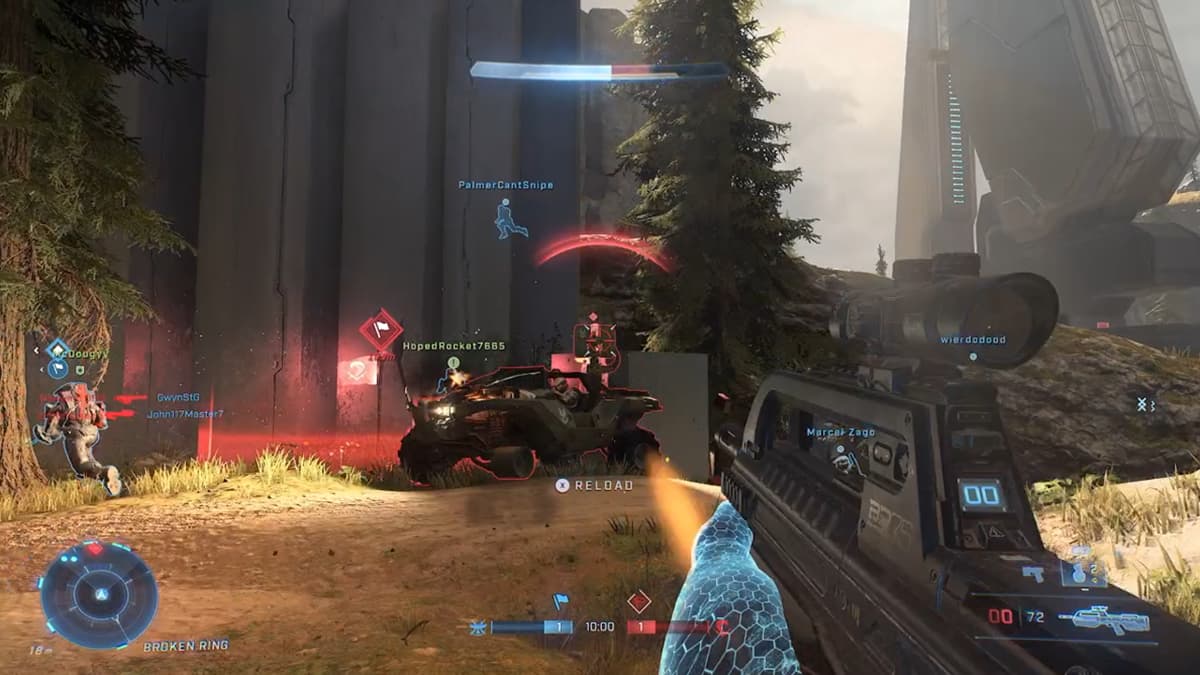








Published: Oct 1, 2021 04:38 pm