Learn how you can send some of your Pokémon between each game.
The Japanese Pokémon: Let’s Go, Pikachu! and Pokémon: Let’s Go, Eevee! website has just released details on how Pokémon will be transferred from the mobile Pokémon Go game to the Nintendo Switch titles.
PokémonGoHub translated that information to help trainers prepare for the upcoming games, as well as reveal some new information about the process.
It’s worth mentioning that once a Pokémon has been transferred from your mobile game to Let’s Go, it can never return—so be sure you want to transfer that Pokémon before you do so. Its stats will also reset when it’s transferred over.
If you’re fine with seeing your mobile critters go to the Nintendo Switch, though, then this is how you can transfer Pokémon once the game is released.
Connecting Pokémon Go to Let’s Go
- First, tap the Pokéball Icon on Pokémon Go and open the settings menu.
- Scroll down and tap the “Nintendo Switch” option and then tap “Connect to Nintendo Switch” option.
- Your account on Pokémon Go should then connect to the Nintendo Switch of your choice.
Connecting Let’s Go to Pokémon Go
- Press the X button to open the menu and then open up the settings menu by pressing the Y Button.
- Select the “Pokémon Go” option in the settings menu and it will ask you to pair your game with your Pokémon Go account (do the previous step if you haven’t already).
- It will then ask you to choose the trainer you want to connect to. Select your trainer and click “Yes.”
- You should now be successfully connected.
How to send and receive Pokémon from Go to Let’s Go
- Open up the Pokémon menu in Pokémon Go and click the Nintendo Switch icon that should have appeared in the top right of the screen.
- If this hasn’t appeared, then you haven’t connected both devices and need to redo the previous two main steps.
- After tapping the Nintendo Switch icon, select the Pokémon to send and you should then be prompted with a message asking if you are sure you want to send these Pokémon. Click “Yes.”
- You will then get a message saying that Pokémon has been sent. Once you transfer a Pokémon to Let’s Go, it can never return to your mobile game—so be absolutely sure that you want to send this Pokémon over.
- After sending the Pokémon over, you need to head to a Pokémon Go Park in Let’s Go and speak to the receptionist.
- Select which area to send the Pokémon to and hit the “Pick up” option. You will then need to confirm that you wish to receive the Pokémon one final time.
- The Pokémon will then be available in Let’s Go.
Note: Hat Pikachu, Squirtle Squad Squirtle, and their evolutions can’t be transferred from Pokémon Go to Let’s Go.
H/T PokemonGoHub









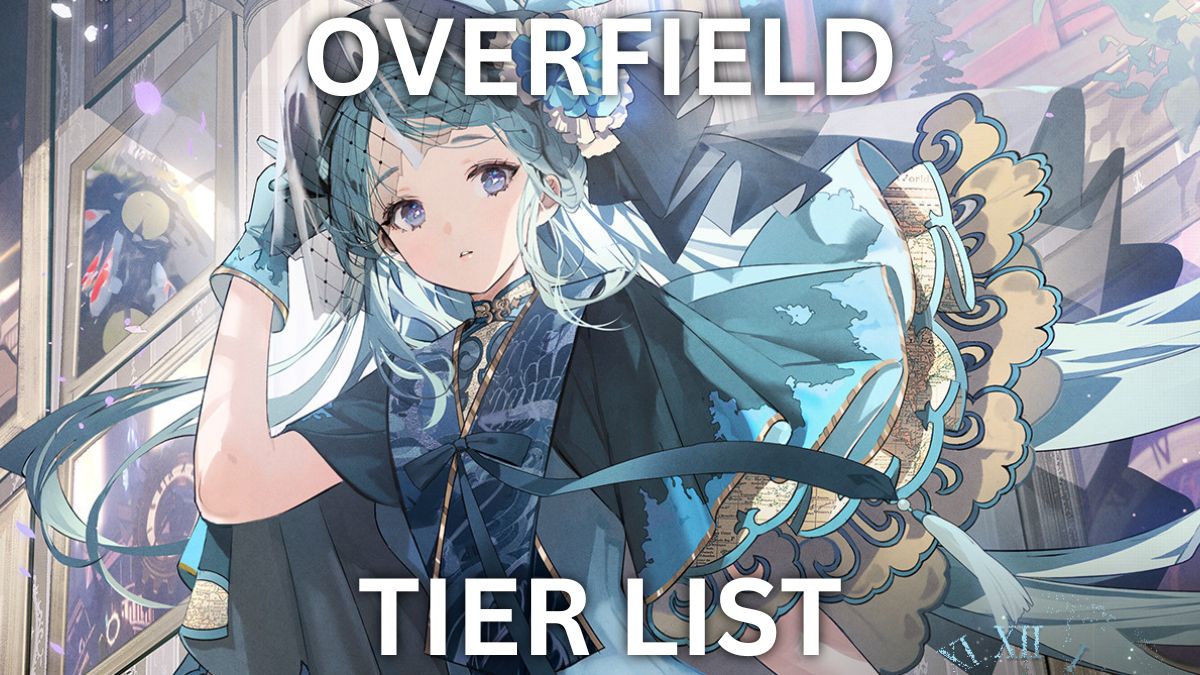
Published: Nov 12, 2018 04:38 pm