If your Destiny 2 update is stuck on initializing, this should help you fix it.
Sometimes Destiny 2 updates run into a bit of a problem on the Battle.net app. The update will get stuck on initializing, with the loading bar just sitting there for hours. It is annoying and frustrating, especially when you want to play a game. Only restarting the app doesn’t fix it, and Activision or Bungie have never really broached the subject when it happens, or detailed how to fix it. In this guide, we will show you what to get that update properly installed.
Destiny 2 Update Stuck On Initializing – How To Fix
This solution works for me every time, but it still requires just a little bit of patience. Follow the below steps to get your update downloading again in no time.
- Pause the download.
- Click on the setting gear near the download bar.
- Copy the installation path for Destiny 2.
- Close the app.
- Open the Destiny 2 folder using the installation path you copied.
- Change the name of the Destiny 2 installation folder to anything you like.
- Start the Battle.net app.
- It will now say “Install” on Destiny 2. Hit the Install button.
- It will show you the same install path as before and ask you if you want to install.
- Rename the Destiny 2 installation folder back to its original name.
- Start the installation.
Now, you still need to be patient because Battle.net needs to check the installed files, and the bar can still sit on initializing without moving, but something IS happening. It shouldn’t take all that long and will solve the problem for you and install the update once it has finished the check.
So, there you go. It’s a shame the issue happens at all, but at least you now have a fix. The good news is that the looming move to Steam should solve the problem permanently.




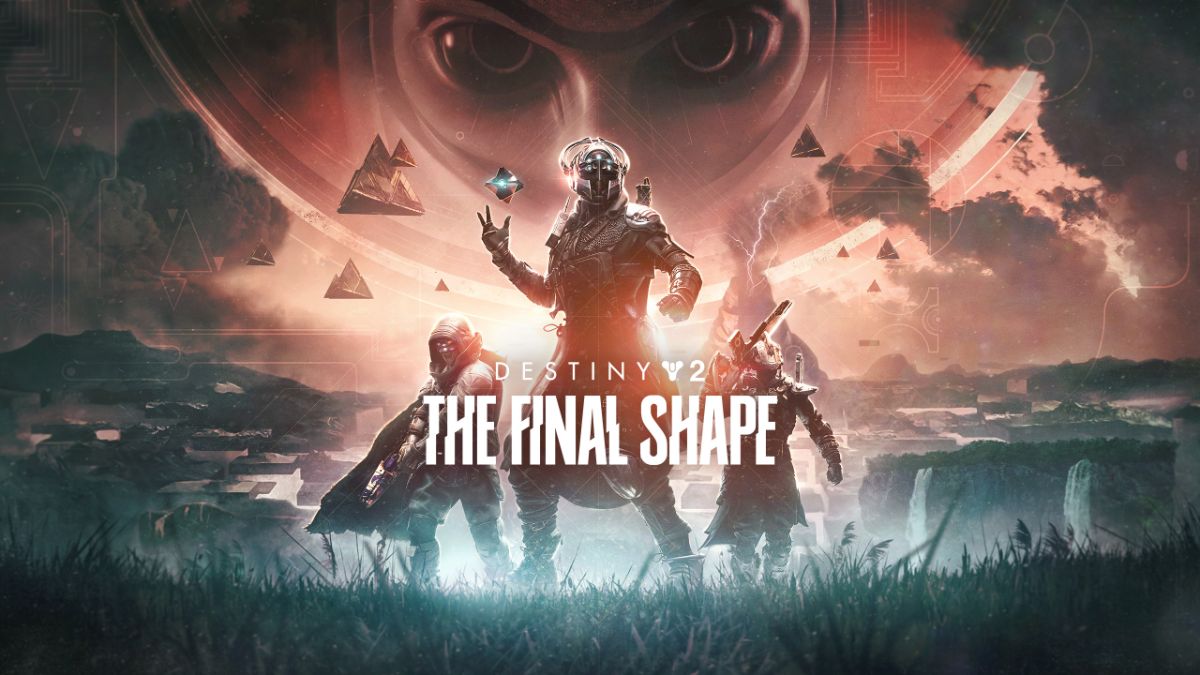





Published: Aug 2, 2019 01:48 pm