On December 8, a new event entitled the Super7 went live for Forza Horizon. In the Super7, Forza players need to complete seven different challenges to get through the event. Each challenge that you will come across will be created by users, meaning that you could come across almost anything in the Super7, provided that Playground Games and Turn 10 Studios put it in Horizon 4.
If you’re new to the Super7, though, you might not know where to go to create challenges or what to do. We’ve got you covered, so let’s go over what you need to know about designing and creating challenges.
Where to create a challenge card
To start creating a challenge card, you will need to go to the Main Menu and scroll over to the Horizon Super7 tab using LB and RB. Once you do that, scroll down until you see ‘Create Challenge Card.’ Select that box, and you can begin the process of designing your own Super7 challenge.
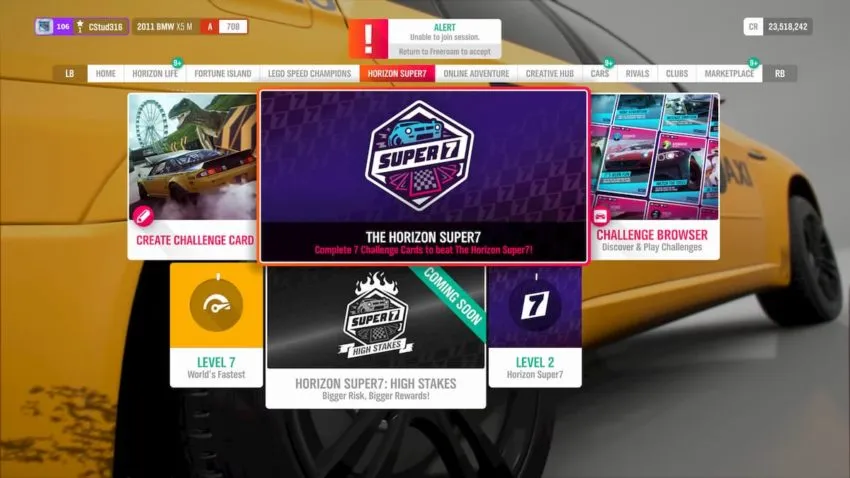
Challenge types
Before you design a course, you will need to pick a Challenge Type. This will determine the nature of the desired course. There are eight specific types, and each of them are as followed:
- Speed Cameras – Select a Speed Trap or Speed Zone and drive through it as fast as you can. Players will need to match or exceed your speed to complete the challenge.
- Skill Score – Set a time limit and then get the highest Skill Score you can before the timer runs out. Players will need to match or exceed your Skill Score to complete the challenge. Car Masteries are disabled.
- Set Route – Select a destination from the Map, and then drive there as fast as possible to set a target time. Players will need to match or beat your time to complete the challenge.
- Danger Sign – Select a Danger Sign, and then smash through it to set the longest jump distance you can. Players will need to match or exceed your distance to complete the challenge.
- Skill Route – Select a destination from the Map, and then drive there, banking the highest Skill Score you can. Players will need to match or beat both your time and Skill Score to complete the challenge. Car Masteries are disabled.
- Skill Mastery – Select a Skill and a destination from the Map, and then drive to the destination while performing the Skill as many times as you can. Players will need to match or bear both your time and Skill tally to complete your challenge. Car Masteries are disabled.
- Drift Zone – Select a Drift Zone, and then slide your car through it to get the biggest Drift Scores you can. Players will need to match or exceed your Drift Score to complete the challenge.
- Damage Control – Select a destination from the Map, and then drive there as fast as possible to set a target time. Players will need to beat your time to complete the challenge. Accruing too much damage will fail the challenge.
Once you have picked a type, you can the weather and time of day settings and the music that will play in the background. After these settings have been finalized, you will be prompted to pick a spot on the map to begin building your challenge. And this is where the fun begins.
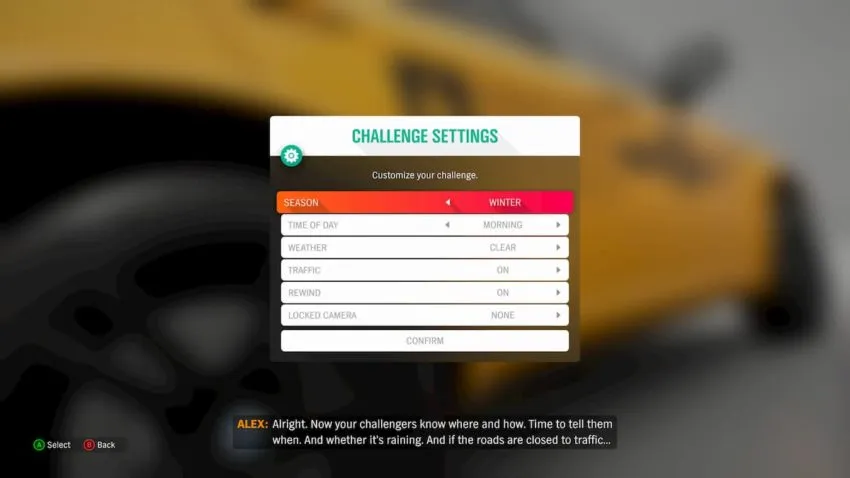
Building the challenge
When building the ideal challenge, it’s all about the objects. Forza players can choose either ramps, barriers, Festival & Stunt Park structures, and even miscellaneous objects. You can access the Blueprint Builder menu by selecting the Help Button, followed by the Start button.
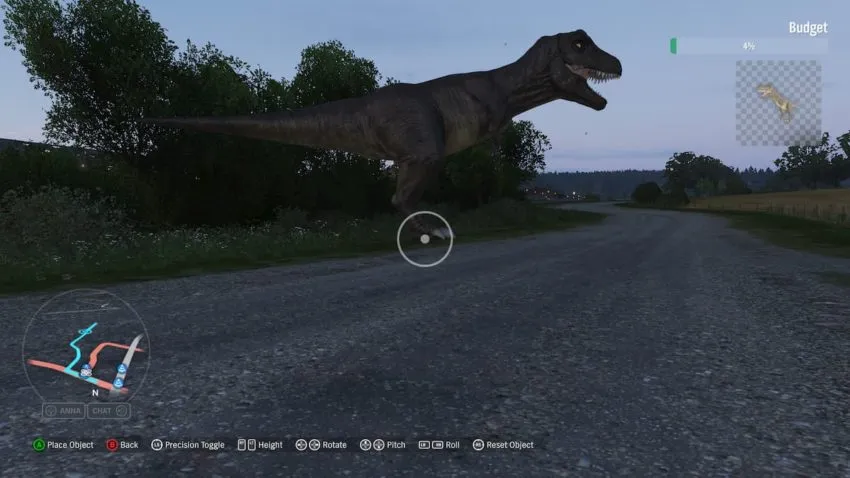
Once you have decided which objects, ramps, and other structures you want to add to the course, select one of the Blueprint Builder items and place it. You’ll have several placement options at your disposal, so let’s take a look at each of them:
- Place Object – A
- Back – B
- Precision Toggle – LS
- Height – LT and RT
- Rotate – Controller Pad (Left and Right)
- Pitch – Controller Pad (Up and Down)
- Roll – LB and RB
- Reset Object – RS
One quick placement tip to keep in the back of your head is to regularly use the Height options. Otherwise, the object you have chosen will float in the air and not affect the challenge. Make sure that you lower the height as much as you can to avoid this.
One other note on item placement is that players will have a budget for adding items. To keep an eye on the budget, look at the Budget bar at the screen’s top-right section. You will not be able to surpass that budget, so watch it carefully.
Test your challenge
You must test your course upon creation. If you look at the description of each Challenge Type, you will notice that it states that for players to successfully complete the course, a user will have to either meet or exceed the creator’s score. Creators must test drive the challenge to set an initial score (this score could always be changed by entering it and pressing X), or otherwise, you won’t be able to publish it. To test drive the course, select B, and once that’s done, you will move on to the publish screen.
At the publish screen, users will set a name, description, and time limit for said challenge. After you are happy with the challenge and its settings, publish it, should you choose to do so.
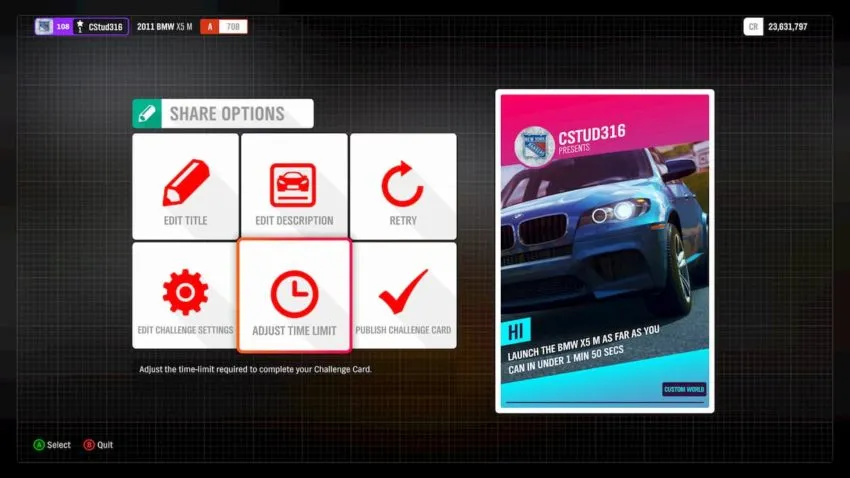
How to share you challenge
If you want your friends to check out your Super7 challenge, or you just want to share it on social media, the good news is that sharing your course is actually pretty simple. To share the challenge, go to the Main Menu once again and scroll over to the Horizon Super7 tab.
Instead of selecting the Create Challenge Card box, go to the Challenge Browser. With either LB or RB, scroll over until you see My Challenge Cards, hover over the challenge, and then press Y to reveal the Challenge Options. Then, select View Share Code, and you will see a nine-digit code that you can then give to other Forza players.









Published: Dec 9, 2020 12:00 am