New consoles are great, and the Xbox Series X is no exception, but unless all you want to do is play backward compatable games that you are already own you will need to get your credit card information sorted out. In this guide, we will show you how, and you’ll be on your way to buying and downloading new games in no time.
Recommended Videos
This will involve some menu surfing, so we have broken the process down into a step by step guide below.
How to add and change credit card information
- Open the main menu by pressing the Xbox button.
- Scroll ot Settings and select it.
- Scroll to the Account tab.
- Scroll to the Payment and Billing tab and select it.
- This will provide you a list of your currently active credit cards on your account.
- Select the “Add new payment method” if you wish to enter a new credit card’s details.
- To alter an existing payment method, select that from the list instead.
How to delete credit card information
- Open the main menu by pressing the Xbox button.
- Scroll ot Settings and select it.
- Scroll to the Account tab.
- Scroll to the Payment and Billing tab and select it.
- This will provide you a list of your currently active credit cards on your account.
- Select the payment option you wish to delete, then choose the “remove payment method” option.
- You do need to have at least one payment method on your account, so cannot delete a payment option if it is the only one you have.
If you are removing your payment information and plan on selling the console, a factory reset will delete all information from the Xbox Series X, including your payment details.
Gamepur is supported by our audience. When you purchase through links on our site, we may earn a small affiliate commission. Learn more about our Affiliate Policy

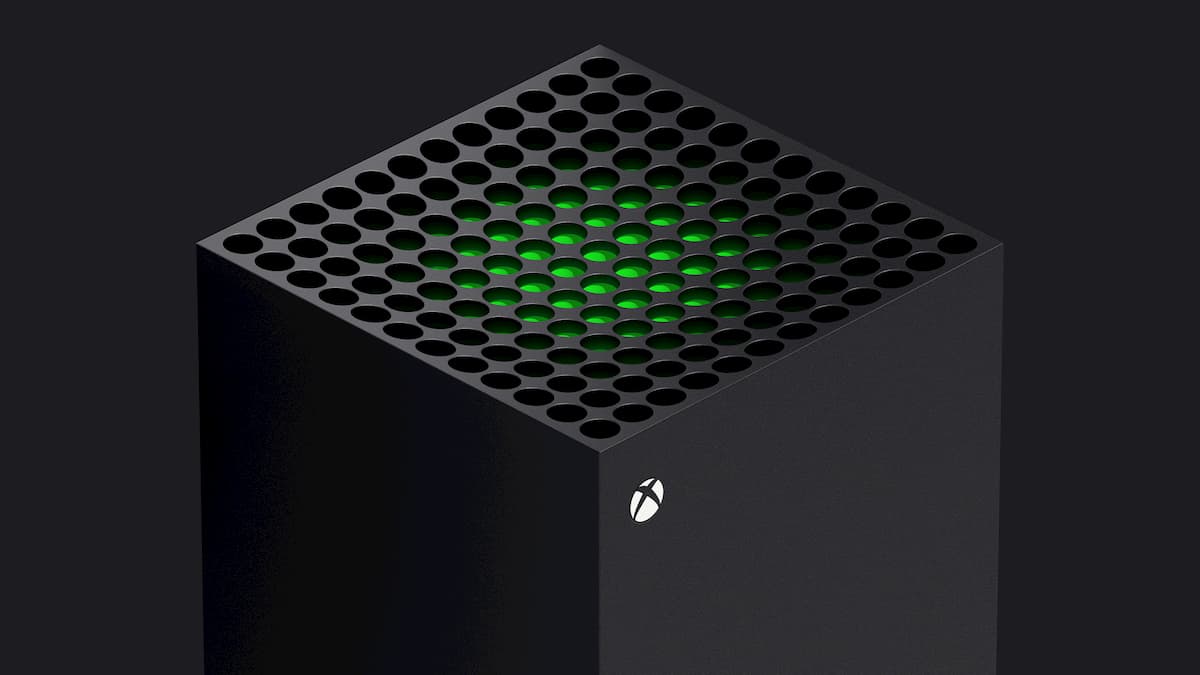








Published: Nov 6, 2020 08:13 am