The name you have in Apex Legends comes with all of your stats, levels, and displays all of the progress you’ve made by playing the game. You may want to change your name to reflect your progress with the game and the achievements you’ve completed. Depending on what platform you’re playing Apex Legends, how you change your name will vary. It’s all done from your profile on that platform, not from Apex Legends itself. Here’s what you need to know about changing your name.
How to change your name in Apex Legends
Origin and Steam
When it comes to changing your name on Origins and Steam, you’ll need to do it from the respective platform. For Origins, you’ll want to visit Origin.com, go to your profile on the bottom-left of the screen, and click the EA Account and Billing option. From there, you’ll be taken to an EA website where you directly edit your profile. First, make sure you’re in the About Me tab and click the edit option next to Basic Information. You’ll then have the option to change your EA ID, which is your username. So long as the username has not already been registered, your account’s name will change.
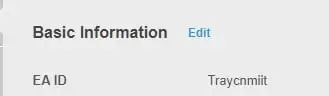
For Steam, you can start your desktop Steam application or go directly to their website. You’ll need to log into your account, click your profile, hit View Profile, and go to your profile page. From here, click the Edit Profile tab on the right side of your profile page, and you should be able to edit your Steam profile name freely. Once you confirm the change, you’ll see your new name used in the following Apex Legends match you play.
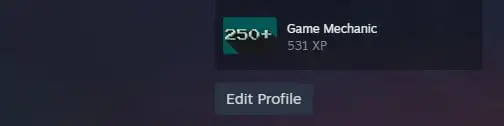
Xbox
Similar to PC, your Xbox Gamertag will be the profile name you see in Apex Legends. The best way to do this rather than on a browser is directly on your Xbox. You can do this by going to the Xbox home screen by hitting the Xbox logo on your controller, going to the Profile and System tab, choosing the profile you want to change, then clicking the My Profile tab. From there, you can then select Customize Profile option. You’ll be able to alter your current Gamertag, and if the tag is available, you should be good to go.
PlayStation
Next, we have the PlayStation. Like the Xbox, you’ll need to change your profile’s name. The quickest way to do that is by directly using the system itself. You’ll want to make sure the account you’re changing is the one you use online. When you load up your PlayStation, click the PS logo on the center of the option, and go all the way over to where you can find your profile image. Click on it, and then scroll to Profile, where and then scroll to where you see the pen icon to edit your profile. You want to make sure you are editing the Online ID and not the name. The Online ID is the one that will display your name during your Apex Legends map.
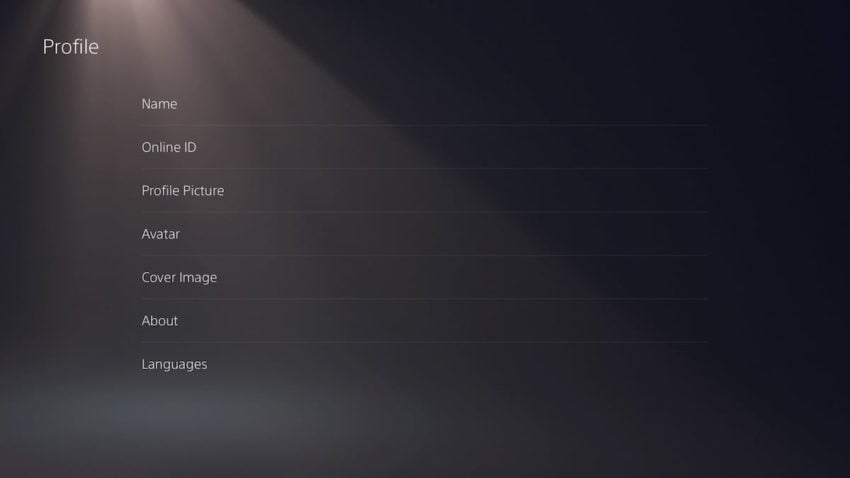
Nintendo Switch
The final location you’ll need to change out your profile’s name is from the Nintendo Switch. When you’re at your Switch device, go to the profile you want to change at the top left on your menu. Next, click on the profile page, and then go to the Profile tab. From there, you can move over to the right side, and you can change your profile nickname. This does not change your friend code.











Published: Nov 2, 2021 03:59 pm