Optimization is the name of the game in Warcraft 3: Reforged. No matter how much of a larger force you may bring down on your opponent, if you can’t optimize your troops in the middle of a fight, they can quickly bring you down. It’s essential learning how to make the most of your fighting force and how to mobilize them across the map. A great way to do this is to round out your fighters into unique groups you can control.
To create a group, the first thing you need to do is to select all the units you want in that group. You can do this by holding the shift button and then left-clicking every unit you want in that group with your mouse. You can only have 12 units in every group, though, so you cannot exceed this amount. Every unit you add together should show up in the bottom middle of your user interface with their health bar and an icon representing them. When you’re down, click the Crtl button and then any of the numbers on your keyboard. From now on, every time you click that button, the group will show up, and you can double-click it to zoom in on their position.
You can do this for numbers one to nine on your keyboard. You can have nine distinct groups and quickly switch between them, better organizing a full assault with all of your forces at once. If you want to add a unit to a group, click the number and then hold shift and click on the unit you wish to add. When you want to make a new group, repeat the process mentioned about to override the previous group you created.
Remember to create groups early and move them together. A fighting force of a single group of 12 units can yield decent results, but when you create specialized groups and move them together, you can unleash havoc against enemy armies.

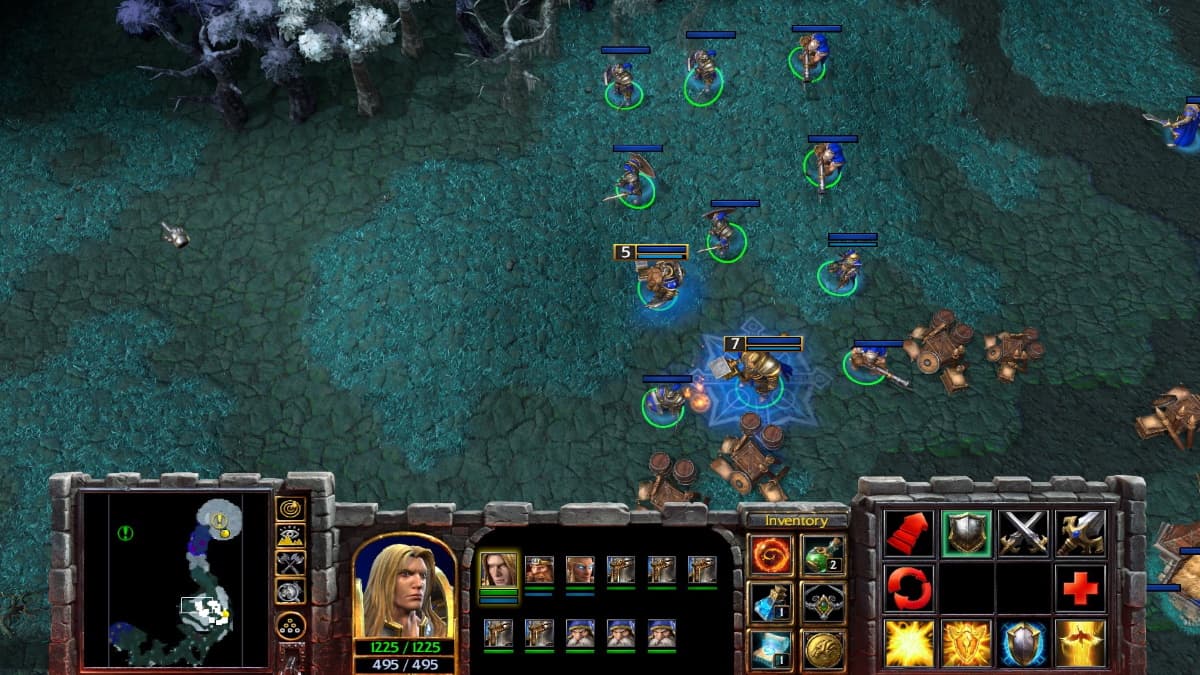








Published: Jan 30, 2020 10:41 am