Wasteland 3 is full of items and loot for you to pick up, but it can be overwhelming to cycle through everything that you’ve acquired on your travels. There are weapons and ammo, medical items, scrap metal, trinkets, and other things to grab as you traverse Colorado, and you might not know where to start when you want to wade through every item you’ve secured.
Luckily, there is a way to group certain items into specific sections in your inventory. Wasteland 3 has an in-built system that allows you to filter out different loot so you can decide what to keep, what to sell, and what to discard.
Navigating your inventory, then, isn’t as daunting as it first appears, but you do need to know how to activate its filtering system. To filter your inventory in Wasteland 3, you must first open the inventory menu using the Share button on PlayStation 4, or the back button on Xbox One. For PC, you need to open your inventory with the I key.

Once the inventory menu pops up, you can click in on the right thumbstick on your controller to filter via item categories. If you’re playing on PC, you can filter your inventory using the mapped key in the bottom right corner of the screen.
You can cycle through each category by clicking in on the right thumbstick, or tapping the required key until you reach the one you need. You can select an item from there. If you click on the item itself, a drop-down menu will pop up that enables you to equip, dismantle, use, or drop items as you see fit.

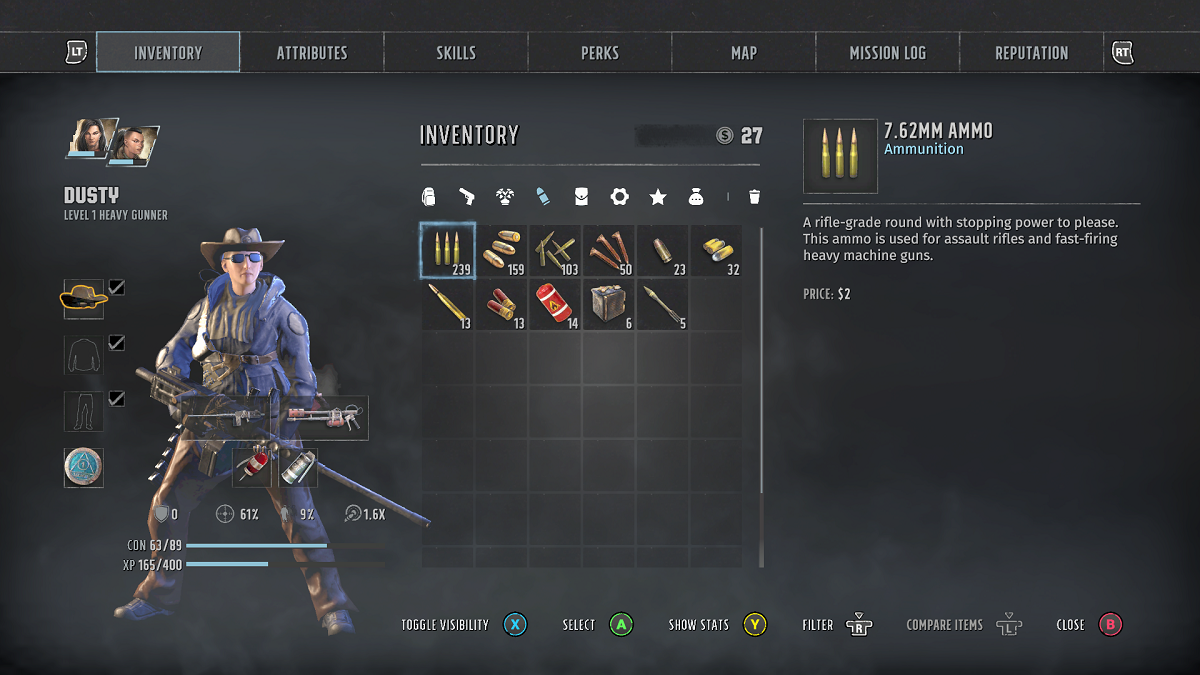








Published: Aug 26, 2020 08:00 am