If you stream on Twitch, there’s a chance that, before going live, you’ll encounter an error message stating “Failed to fetch settings from Twitch.” More often than not, this error is caused by disagreements between Twitch’s servers and the stream quality settings in place on your broadcast software. Thankfully, there are a few simple workarounds to this issue that can get you back up and live in no time.
Relog in to Twitch
Sometimes, a simple “off and back on again” approach to troubleshooting can be enough to fix sudden problems. Before going live, be sure to log out of Twitch — both on its website and through your broadcast software — then log back in through both means again. Once you’re logged back into your Twitch account, try to go live again and check to see if your stream works as intended.
Reset your stream key
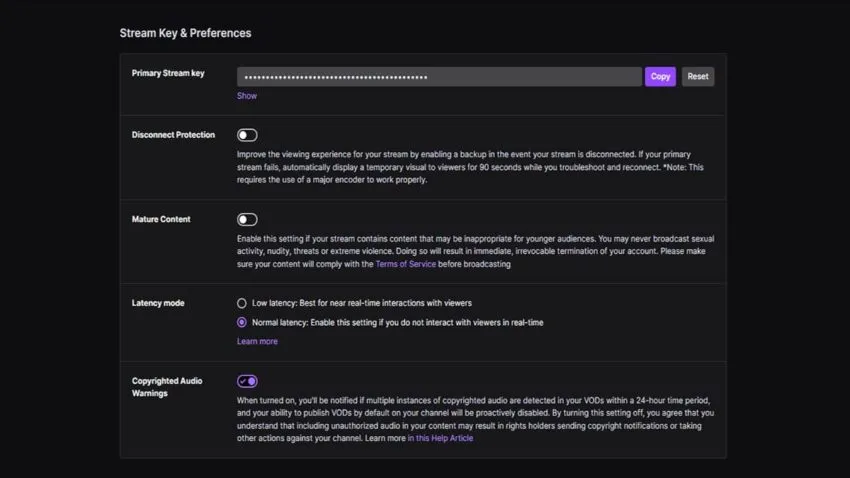
If the stream key you have saved in your broadcast software’s settings does not match the active key that’s saved in your Twitch preferences, you won’t be able to go live under any circumstances. In addition, it can be beneficial to reset your stream key every so often, as it refreshes your software’s connection to Twitch’s servers and ensures that your stream stays private to you.
Related: How to fix the “could not access the specified channel or stream key” error on Twitch
Under Twitch’s Settings menu, click on Stream. The first option under Stream Key and Preferences will be a very long, hidden string of characters. Click the Reset button to the right of this string, then the Copy button to its left, and paste the new stream key into the relevant section of your preferred broadcast software’s settings menu.
Run your broadcast software as an administrator
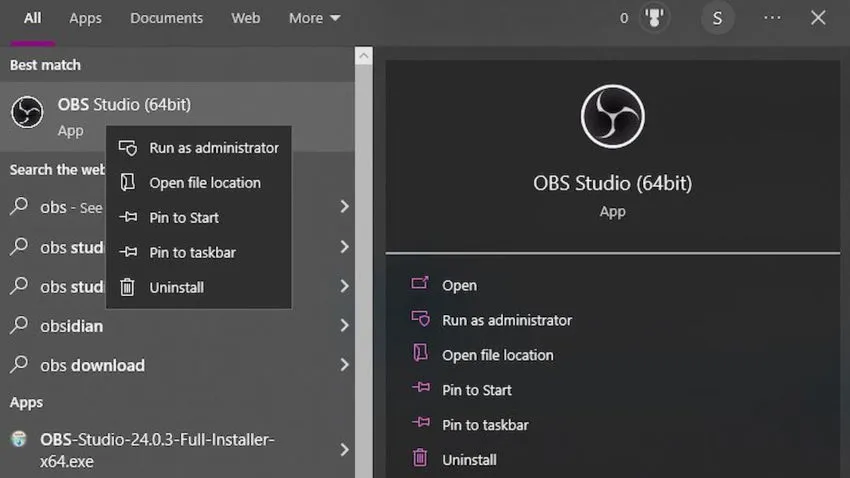
Certain broadcast software, most notably OBS and Streamlabs, can be particularly finicky with operating using your preferred stream settings if they aren’t being run as administrator for extra security clearance. Log out of Twitch from within your broadcast software, then close the program by clicking X. Then, right-click on your software’s icon, click Run as administrator, and when it launches, log back into Twitch.










Published: Sep 28, 2022 02:34 pm