While Chromebook is a highly efficient system capable of doing most tasks faster than a regular laptop, it is not ideal for gaming since it doesn’t support most games. A very popular game that is not playable on Chromebook is Epic Games’ Fortnite. However, as with most problems, there are workarounds to get Fortnite up and running on Chromebook.
How to run Fortnite on a Chromebook
As of now, there are three methods to run Fortnite on a Chromebook that we’ll outline below.
Sideloading the Android app
Once checked, turn on Chrome OS in developer mode and enable Android apps from unknown sources. If you are getting confused, follow the steps mentioned below:
- Press and hold the power button, the refresh key, and the ESC key at the same time.
- A message wil appear reading Chrome OS is missing or damaged. Here, insert the recovery USB stick and press Ctrl+D.
- Once done, follow the steps mentioned on the screen and reboot the system. The developer mode is now enabled on your Chromebook.
- After developer mode is enabled, select the Apps option from the Settings sidebar.
- Head to Settings > Google Play Store > Manage Android Preferences. Here, select the Security option followed by enabling Unknown Sources.
- Open playstore and download any File manager app.
- Head to the Fortnite Android webpage and download its APK. Now, using the File manager app downloaded earlier, navigate the Fortnite apk and install it on your system. Once installed, you’ll be able to play the game.
Using GeForce Now
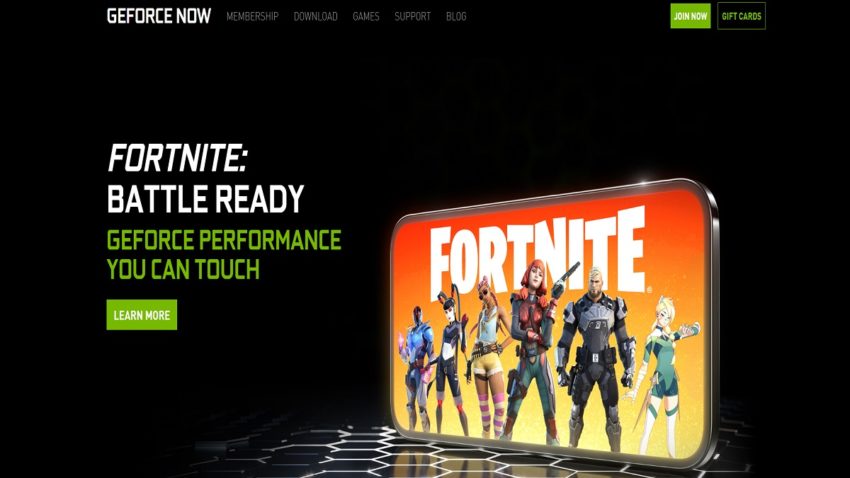
GeForce Now is Nvidia’s cloud gaming service that just requires a browser and a stable internet connection. Head to the GeForce Now website and create an account by clicking on the Join Now option in the top right corner. Once done, simply search for Fortnite, and since the game is free-to-play, you can directly add it to your library without paying a dime. You’ll now be able to play the game.
Related: The 10 best free Fortnite skins, ranked
Using Chrome Remote Desktop
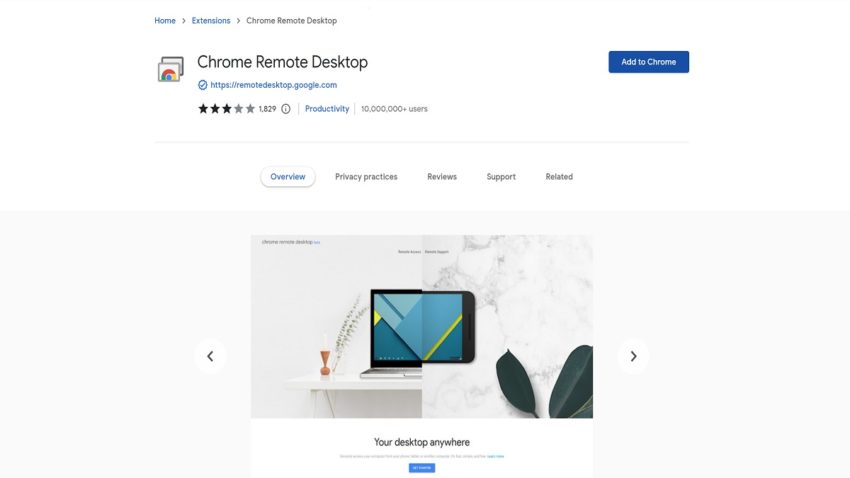
If your Chromebook is incompatible with GeForce Now or the cloud service isn’t available in your region yet, you can also use Chrome Remote Desktop. However, to use this application, you need a PC, which might defeat the purpose of playing Fortnite on a Chromebook. Regardless, install Chrome Remote Desktop app from the Chrome Web Store on both your PC and the Chromebook.
Once done, open the application on your Chromebook and select Generate Code under the Share this screen option. This will generate a PIN code that will be valid for five minutes. Now, open the same app on your PC, but this time, select the Connect option under Connect to another computer and enter the PIN. You’ll now be able to access your PC through Chromebook and play Fortnite remotely.










Published: Jun 30, 2022 01:30 pm