Rocket League is best enjoyed with friends. And there’s no better way to play games with friends than to be sitting right next to them the old fashion way. Rocket League allows up to two players to play Rocket League simultaneously on one system. With many people coming into Rocket League recently on PC, they probably aren’t aware you can split-screen even on PC. This guide will walk you through how to play Rocket League with a second player on one system.
How to set up a second player
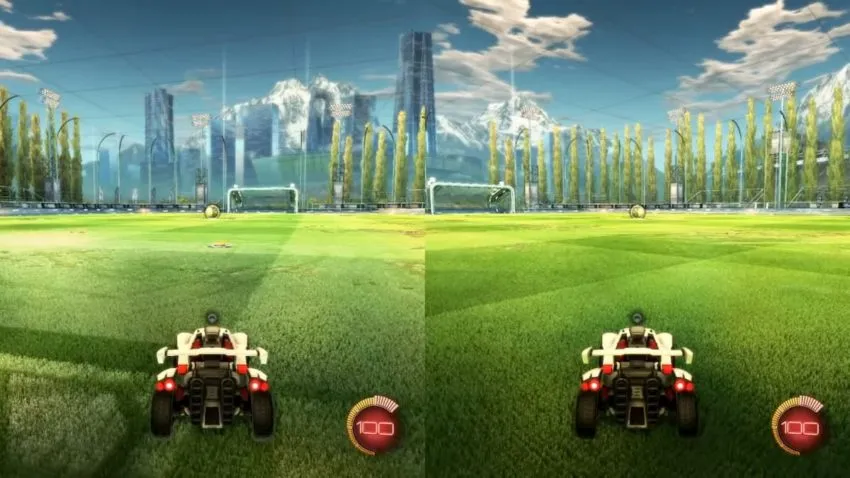
PlayStation 4
On PS4, the steps required to set up a second player are simple but require you to make a separate PlayStation Network account as Guest accounts cannot play online.
- Once on the main menu, press the PlayStation button on your second controller.
- From here, you will need to make a separate PlayStation account.
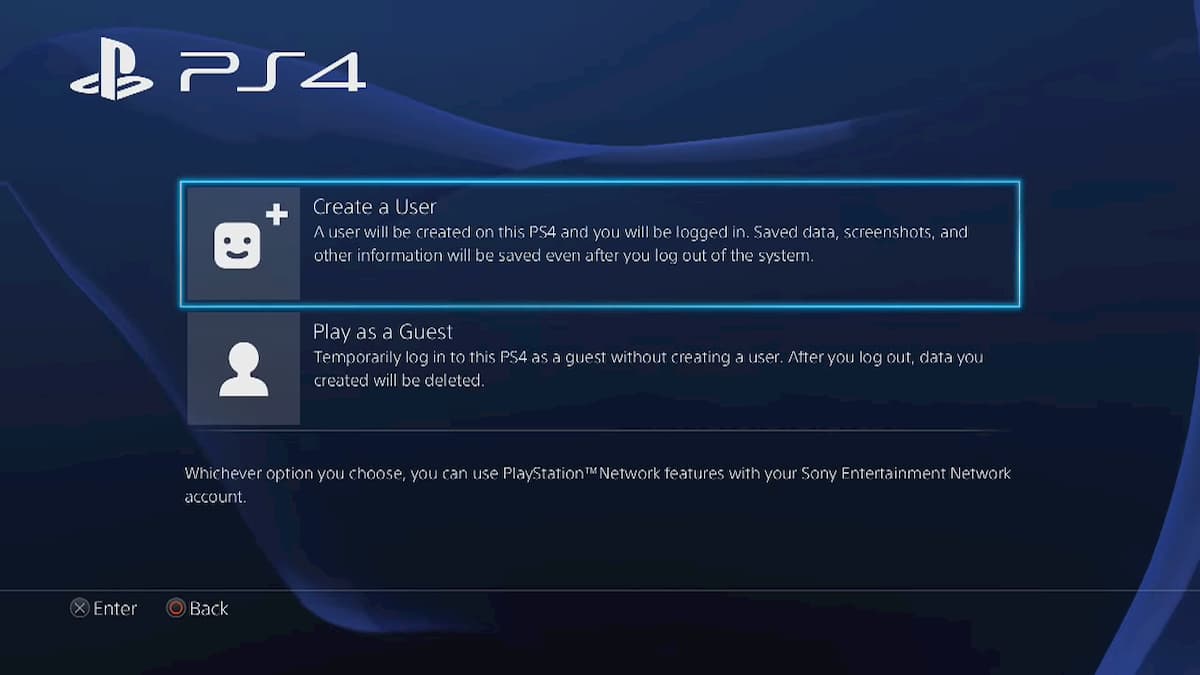
- Once signed in to the PlayStation Network on your second controller, press Settings on the controller.
- Now Player 1 can choose what online mode both players prefer, as only Player 1 can control the main menu.
Xbox One
Setting up a second player on Xbox is easier than on PS4 as you can use a Guest account to play online.
- On the second controller, log in to a Guest or Xbox account once on the main menu.
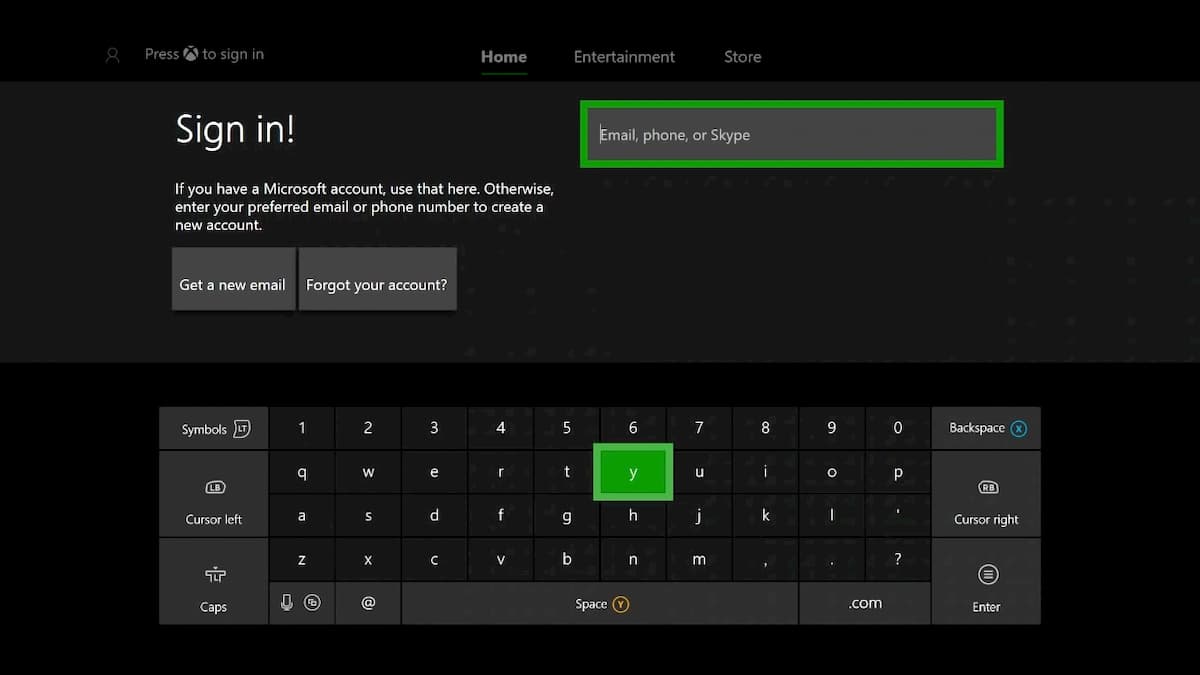
- On Player 2’s controller, press the Menu button to join the party.
- From here, Player 1 can take control of the menu just like on the PS4.
Nintendo Switch
Rocket League on Nintendo Switch can be enjoyed with up to four players if you have the controllers for it.
Using a pro controller
- On Player 2’s controller, press the Plus Button.
- Log into your Nintendo Account.
- Press down the L and R buttons at the same time on both controllers to ready the controllers.
Using a Joy-Con
- On Player 2’s controller, press the Minus button.
- Log into your Nintendo Account.
- Press down the SL and SR buttons on both controllers at the same time.
PC
PC currently does not support Keyboard + Controller setup, so you will need to have a controller for each player.
- Once in the main menu, connect both controllers.
- On Player 2’s controller, press the Menu button if it’s an Xbox controller, Start if it’s a Steam Controller, and Options if it’s a PS4 controller.










Published: Jan 20, 2021 07:20 am