Just like the PlayStation 4 before it, the PlayStation 5 is coming with a ton of options for sharing and streaming games. The world of streaming is massive so it makes sense that streaming capabilities would come built-in.
However, to start off, the console only allows for streaming to Twitch or YouTube. Before you being streaming, you are going to have to create an account on either platform.
How to Stream on Twitch
You will now need to link your Twitch account to your PlayStation 5. To do this, follow these directions:
- Go to Settings.
- Go to Users and Accounts.
- Go to Link with Other Services.
- Go to the Twitch section.
From here, there are a couple of ways to link your account to your PlayStation 5:
- with a mobile device that is logged in to your Twitch account, scan the QR code on the screen.
- go to twitch.tv/activate on any web browser, making sure to be logged into your Twitch account on the browser.
You will then be given a code on your PlayStation 5 screen which you will need to enter on your web browser or mobile device.
With your account linked, simply press the Create button your DualSense controller and select Twitch to begin streaming on your channel. You can select the “…” icon to configure your stream settings, including enabling your PlayStation camera, including voice chat audio, displaying chat, and choosing the video quality.
How to Stream on YouTube
Much like with Twitch, you will have to link your YouTube account to your console by:
- Go to Settings.
- Go to Users and Accounts.
- Go to Link with Other Services.
- Go to the YouTube section.
If you choose to link your YouTube account, your web browser will be launched on your console, where you will need to enter your account information for whichever account you want to stream on.
You will then need to verify your account on YouTube, either on your mobile device, computer, or even by voice or text message. Further, it may take up to 24 hours for YouTube to completely verify your account.
Once your account is linked and verified, simply press the Create button on your DualSense controller and select to stream on YouTube. Again, clicking on the “…” icon will allow you to choose your stream settings.









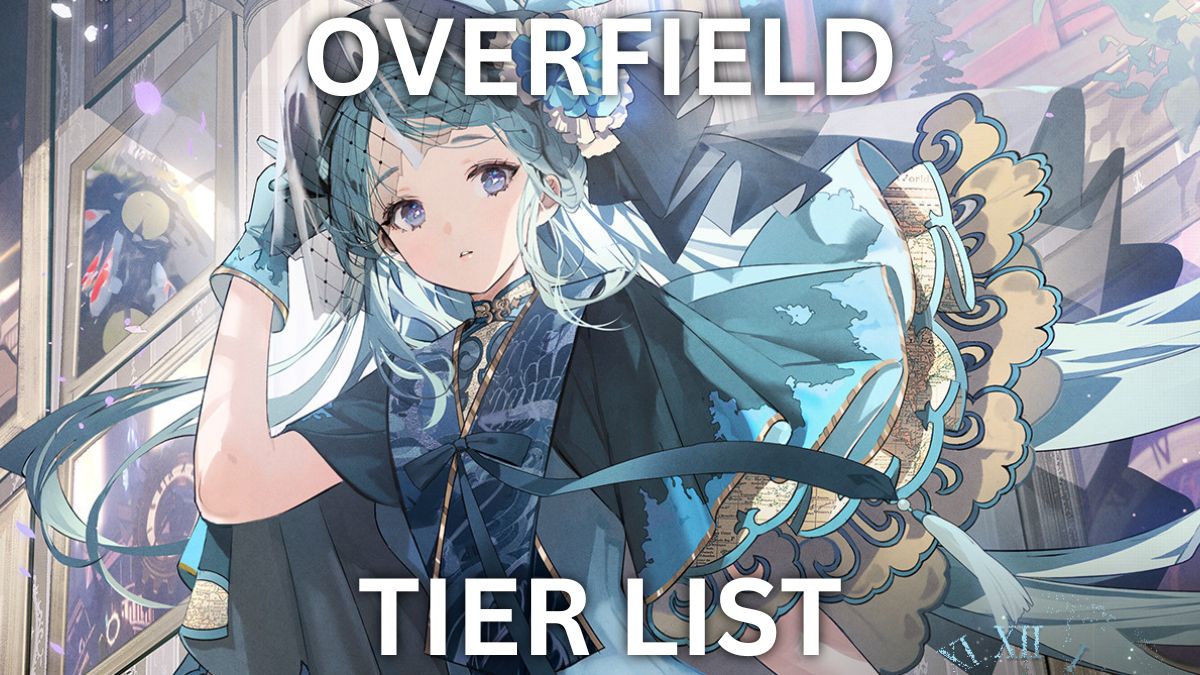
Published: Nov 9, 2020 02:20 pm