Your PlayStation 5 will receive several updates over the course of its use. There will be vital updates regarding new games, software changes, and potential menu shifts that Sony push out. Usually, if you’re connected to the internet, these updates come to your system automatically and they download in the background. You can leave your console in rest mode, and your system will automatically update these while your away so you don’t have to handle them right before playing a game. But there can be a few issues when it comes to applying an update.
How to update the PS5
Whenever you want to apply an update to your PS5, make sure you are connected to the internet. If you’re having internet issues, try restarting your router, your console, and make sure your wired connection is still working on your chosen PS5 console.
How to do a manual update for the PS5
If your update still is not working, you have to put in a bit more work. You have to restart the update on your PS5. To do this, you need to proceed to the settings menu, and then go to the system options, system software icon, system software update and settings, and then the update system software choice. From there, you’ll need to choose to go through the update by using the internet. The update should start to download, and operate normally.
How to download an update for the PS5 through a USB device
For those who have further issues and the update continues to have issues, even if you automatically have it download following the previous method, there’s another solution. You’ll need to jump over to Sony’s website and make use of a USB flash drive to directly download the latest update. You want to save it to a folder on your flash drive called “UPDATE,” and then to call the file you download “PS5UPDATE.PUP”.
The file will download to your computer, you’ll need to bring that download to your flash drive, and then you need to plug that flash drive into your PS5.
With the flash drive plugged into your PS5, make sure to start your PS5 in safe mode. You can do this by holding the power button, and then releasing after you hear the console make the second beep. From there, click the Safe Mode option that says Update System Software, and then select to update it from a USB storage device.
The updates should automatically go through to your console, and it will apply to your hardware.









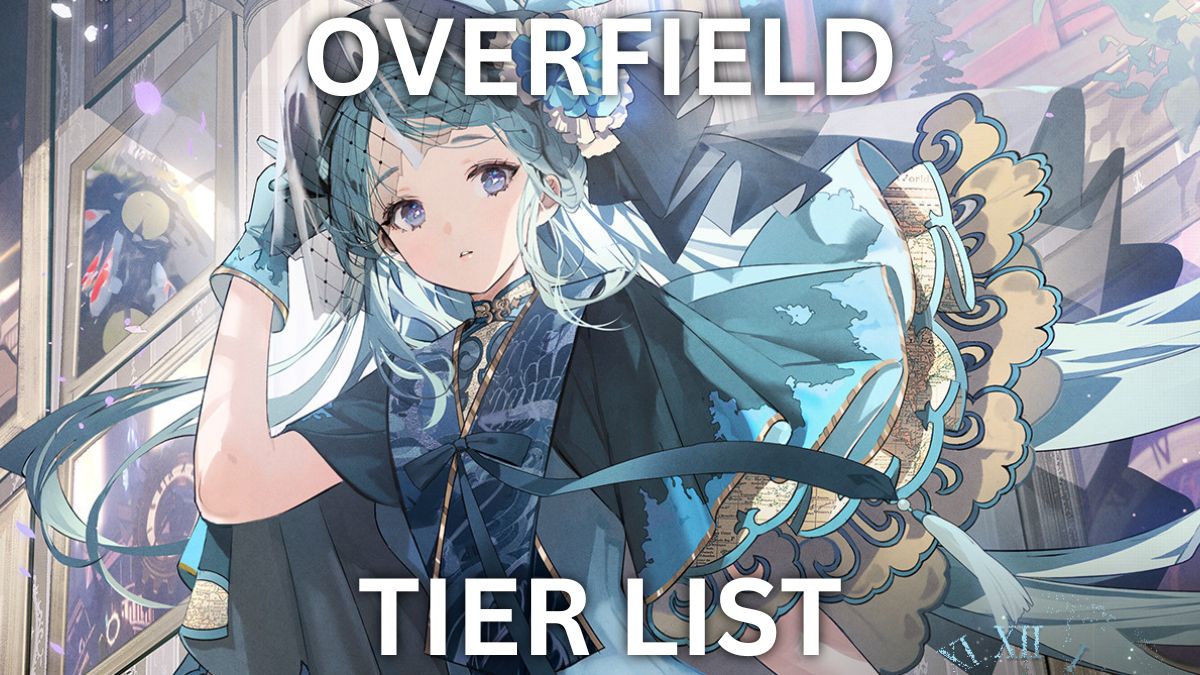
Published: Nov 12, 2020 11:24 am