Nacon and KT Racing are putting FIA World Rally Championship racing fans into the driver’s seat with WRC 10. WRC 10 allows players to experience the world of rally racing, and all of the bumps that go along with it. If you want to get started in WRC 10, though, be prepared to know the controls. Here’s a look at the controls you need to get familiar with for Xbox and PlayStation consoles, as well as the Nintendo Switch.
Xbox
- Accelerate – RT
- Brake – LT
- Steer Left – Left Stick (Left)
- Steer Right – Left Stick (Right)
- Handbrake – B
- Shift Up – A
- Shift Down – X
- Respawn – Y
- Headlights On/Off – RB
- Wipers On/Off – LB
- Next View – Left Pad (Up)
- Previous View – Left Pad (Down)
- Rear View – RS
- Camera (Horizontal) – Right Stick (Left/Right)
- Camera (Vertical) – Right Stick (Up/Down)
PlayStation
- Accelerate – R2
- Brake – L2
- Steer Left – Left Analog Stick (Left)
- Steer Right – Left Analog Stick (Right)
- Handbrake – Circle
- Shift Up – X
- Shift Down – Square
- Respawn – Triangle
- Headlights On/Off – R1
- Wipers On/Off – L1
- Next View – Left Pad (Up)
- Previous View – Left Pad (Down)
- Rear View – Right Analog Stick
- Camera (Horizontal) – Right Analog Stick (Left/Right)
- Camera (Vertical) – Right Analog Stick (Up/Down)
Nintendo Switch
- Accelerate – ZR
- Brake – ZL
- Steer Left – Left Stick (Left)
- Steer Right – Left Stick (Right)
- Handbrake – A
- Shift Up – B
- Shift Down – Y
- Respawn – X
- Headlights On/Off – R
- Wipers On/Off – L
- Next View – Left Pad (Up)
- Previous View – Left Pad (Down)
- Rear View – Right Stick
- Camera (Horizontal) – Right Stick (Left/Right)
- Camera (Vertical) – Right Stick (Up/Down)
How to re-map controls in WRC 10
If you are uncomfortable with the pre-set controls layout, you can re-map it to use a more comfortable setup. To do this, head over to the Options tab on the home screen and select Controls. From here, you will see the current pre-set button bindings.
To change the button assignment, create a new preset by clicking the New Preset tab. Select a control and scroll to the right. Pick Assign a button, and click on whichever button you want the new control to be. To delete the new preset, just select Delete. If you want to re-set a control back to its original setting, click the refresh icon, right next to the Assign a button tab.









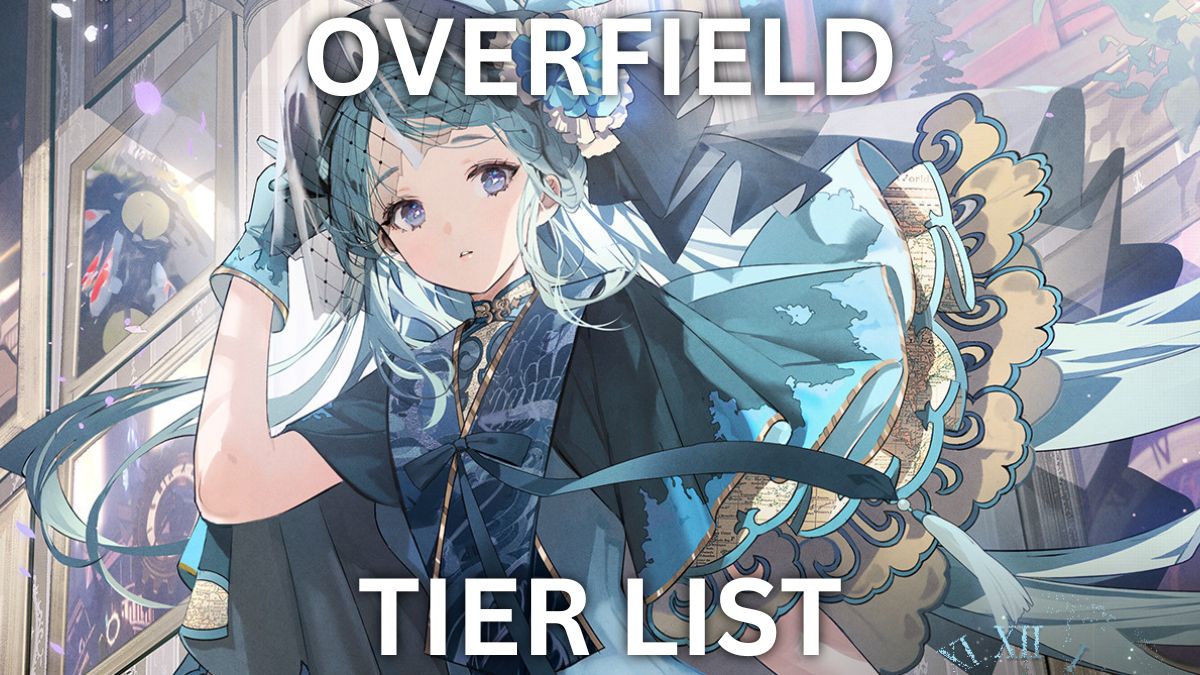
Published: Sep 2, 2021 07:47 pm