Players indulging in some Resident Evil Village action might occasionally face crashing issues, ultimately ruining the playing experience. However, there is no reason to get disheartened by the crashing issues, as there are several measures you can take to prevent or fix the problem. These measures are pretty straightforward and don’t include intricate steps that might confuse you even more. If you are one of the players trying to get rid of the crashing issues, try the methods mentioned below.
Related: How to destroy Cores in Resident Evil Village – Shadows of Rose
Update Drivers
Having outdated drivers on your system can cause games to crash or run improperly. Hence, ensure the drivers on the system (mainly the GPU driver) are up to date. Although you usually get a notification when an update is required, there is no harm in checking manually. Both AMD and Nvidia come with their own dedicated application where you can check and ensure that you are utilizing the latest version of the drivers.
Verifying integrity of game files
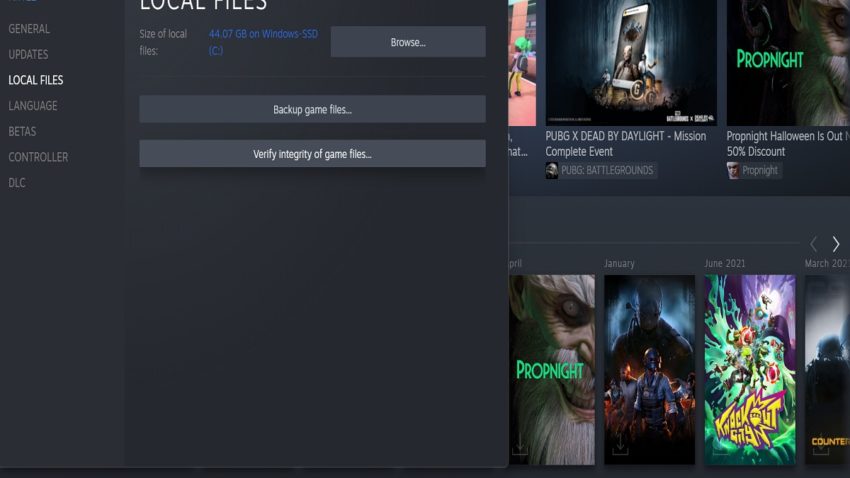
When a game’s installation or update doesn’t happen properly, it leads to the corruption of files, resulting in the game’s crashing. To fix this, you can verify the integrity of game files through Steam which first checks for corrupted or missing files and then automatically downloads them if required. To do so, open the Steam app and right-click on Resident Evil Village, then select “Properties.” Here, go to the “Local Files” tab and select the “Verify integrity of game files” option.
Close background applications
When several apps run simultaneously in the background, it can occasionally clog the RAM slowing the whole PC. Since Resident Evil Village is a massive title, it’s better to close all the applications not in use while playing the game.
Reinstall the game
If nothing works, you should probably reinstall the game. You can also reinstall the Steam app and go for a fresh start. Once you reinstall the game, restart your PC and run Steam as an administrator by right-clicking on the app and selecting the “Run as administrator” option.










Published: Oct 29, 2022 09:27 am