Do you want to increase the difficulty in Fortnite even more or do you want to make your screenshots or videos more beautiful? Do not worry, you can remove the user interface and the HUD.
Fortnite is a game of medium difficulty. Everything depends not only on skill but also on luck. Do you want to increase the difficulty even more, or do you want to make your screenshots or videos more beautiful? Don’t worry; you can remove the user interface and the HUD. This is not a difficult process, but you will need to know some basic things so as not to disturb your gameplay sessions in any way.
How to remove the HUD in Fortnite?
Removing the Fortnite HUD is not complex; here are the steps to follow:
- Step 1: Actively participate in the game.
- Step 2: Go to the settings menu.
- Step 3: Deactivate the various cursors present.
Step 1 is the most annoying because you cannot remove the HUD unless you actively participate in a game, i.e, you are not dead, or you are not on a break.
This means that before making the changes, you have to start the game and participate in a game. So as soon as you start the game you will have to:
- Step 1: Press ESC on the keyboard.
- Step 2: Go to the game settings menu.
- Step 3: Look for the gear on the top panel and select it.
- Step 4: Here, you should see two tabs i.e. Game and HUD, select the second, and you will have a series of new options to choose from.
The options you can toggle on and off include:
- Reticle
- Player Health
- Resources
- Minimap
- Quick Bar
- Target Info
- Pickup Loot Stream
- Map and Backpack Keys
- Elimination Feed
- Net Debug Stats
- Quest Progress.
The advice is to disable these items by positioning the cursor on OFF. Be sure also to turn off the Net Debug Stats option. Once the HUD is turned off, things will appear on the screen, i.e., your team members, the compass, the timer, and the remaining player icons.
How To Take Completely Clean Screenshots
Even though you can, as described above, remove the HUD, some elements will still remain. The best way to take completely clear screenshots, or record footage, from Fortnite, is to use the Replay Mode.
Replay Mode allows you to save your matches, play them back in the game, and several different settings, including camera angles. You can set a drone camera to follow any player, or watch from the standard third-person perspective.
To access your Replays, you go to the Careers tab, then click on Replays at the bottom of the screen. This will open a folder containing replays of your recent matches. You can sort replays by length, date, or how well you did in the match, making it easy to find your winning rounds.
After you have loaded up the match, you can then use the timeline to jump to a section of the game you want quickly, make your camera selections, set things like Exposure, Aperture, Focal Length, and Auto Focus options, and then take your screenshot.
To completely hide the HUD, just hit the small Eye icon shown above in the red box. This will completely hide all elements of the HUD, allowing you to take perfectly clean screenshots.
While there is a little more work involved that just disabling HUD elements in the game, it leads to a better in-game experience while playing, because you don’t lose important information, and also a better screenshot because you can take time to set it all up, and get a completely clean image.

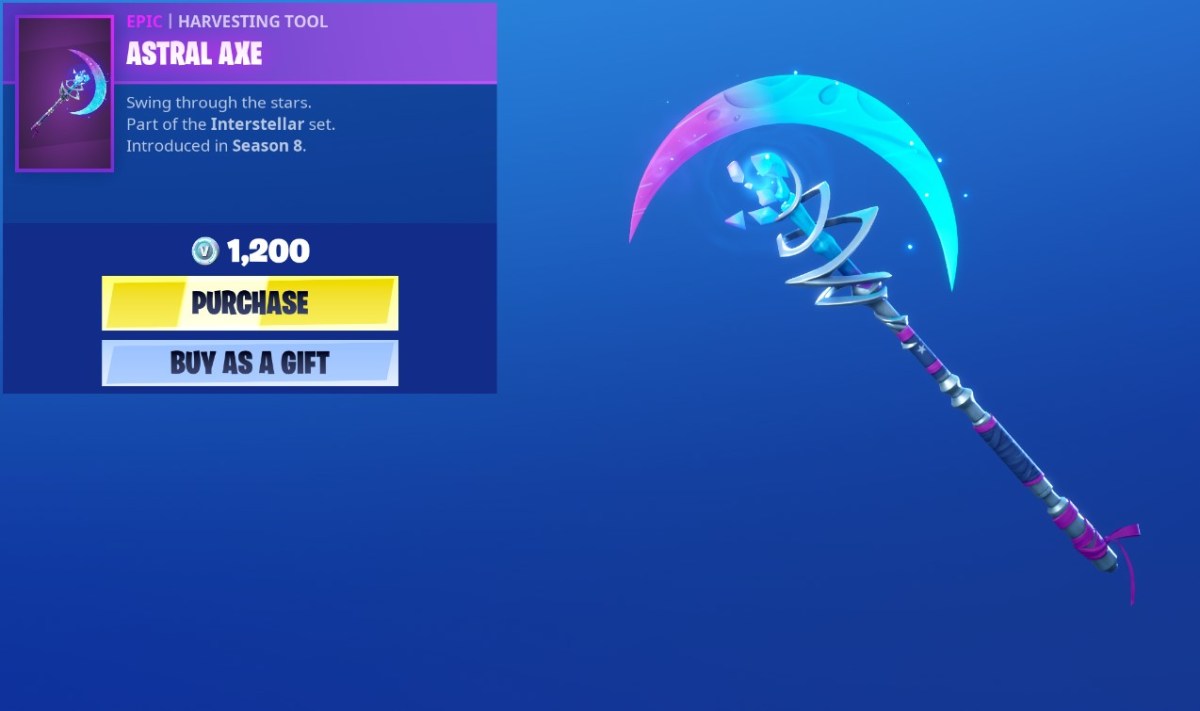








Published: Oct 16, 2019 01:18 pm