As a D&D game, Baldur’s Gate 3 will require a lot of dice rolling, and that purple dice will be shaking left and right to decide the fate of the most relevant actions. Naturally, the same old design gets dull, pushing us to seek a fresh makeover.
Baldur’s Gate 3 offers a few different skins for your dice, including a more sizzling appearance with the Deluxe Edition DLC Dice Skin. Unfortunately, the game tutorials fail to shed light on how to switch between dice skin designs, making this makeover quite a challenge.
How to Get the Deluxe Edition Dice Skin DLC in Baldur’s Gate 3
To get the DLC dice skin, you’ll need to have purchased the Digital Deluxe Edition of Baldur’s Gate 3. The dice skin you receive as DLC is dependent on which platform you’re playing the game, with each platform having its own exclusive dice skin as part of the game’s Deluxe Edition:
- PC: Dragonflame Red.
- PS5: Prismatic Spray.
- Xbox: Xanathar’s Barter.
Related: Baldur’s Gate 3: What’s the Level Cap?
Those who’ve acquired the Deluxe Edition Dice Skin will be happy to know that their exclusive dice is available from the beginning of the game. So if the default Scuffed Metal Dice skin no longer does the trick for you, follow the steps below to equip the DLC dice skin in Baldur’s Gate 3.
How to Change Dice Skin in BG3

Dice Skins in Baldur’s Gate 3 can only be changed while rolling. Neither the inventory nor the game settings include a customization menu for the dice. Instead, the customize button becomes available when rolling the dice.
To change dice skin, make a choice, pick a lock, or disarm a trap that requires dice rolling. Then, look for the Customize Dice Skin option in the menu’s bottom left corner if you’re playing on PC. If you’re on console, you can press in the left analogue stick while rolling to change your dice skin. Once this in-game dice customization menu is open, choose any available skins.
Baldur’s Gate 3: All Dice Skins and How to Get Them
At the moment, there are only seven dice skins in total, four of which are exclusive as DLC for different platforms and editions of the game. The base game for Baldur’s Gate 3 comes with one default skin, one free alternative skin, and one unlockable golden dice if you beat the game on the hardest difficulty.
Here’s how to get every dice skin:
| Dice Skin Appearance | Dice Skin Name | How To Get |
|---|---|---|
 | Scuffed Metal | Base Game’s Default Skin |
| Shining Honour | Beat the game on Honour Mode | |
 | Dragonflame Red | Purchase Baldur’s Gate 3 Digital Collectors Edition on PC |
| Prismatic Spray | Purchase Baldur’s Gate 3 Digital Collectors Edition on PS5 | |
| Xanathar’s Barter | Purchase Baldur’s Gate 3 Digital Collectors Edition on Xbox | |
 | Behir Blue | Alternative Free Skin |
 | Illithid Purple | Purchase Baldur’s Gate 3 Physical Collector’s Edition |

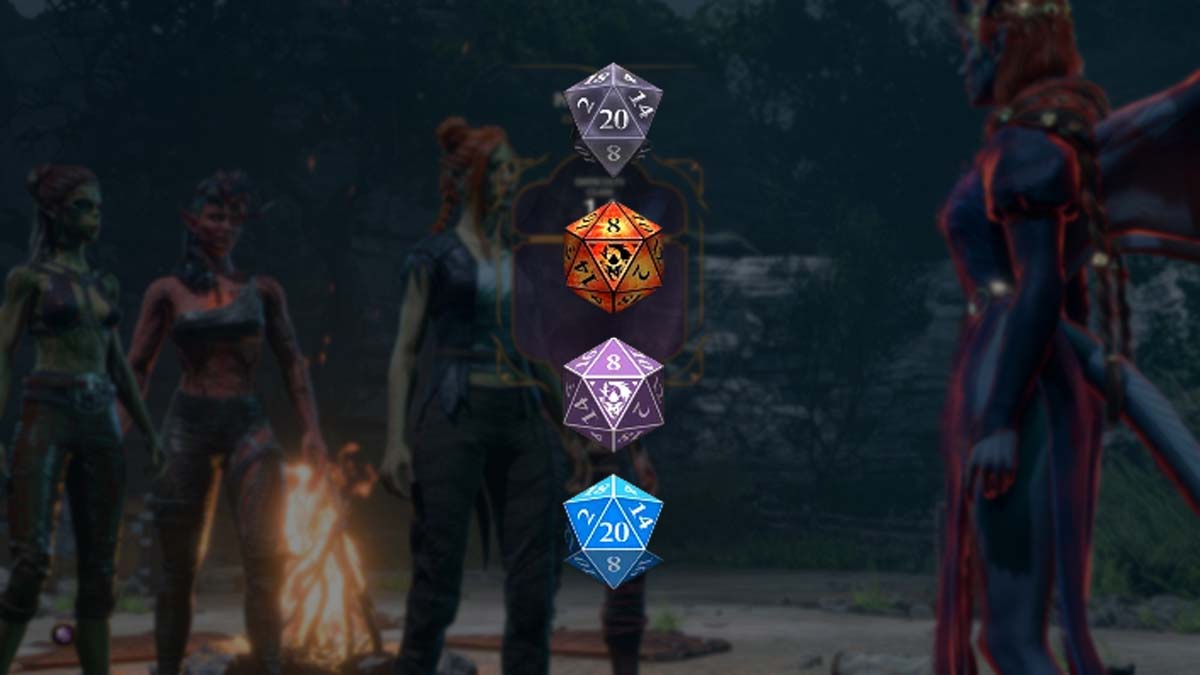





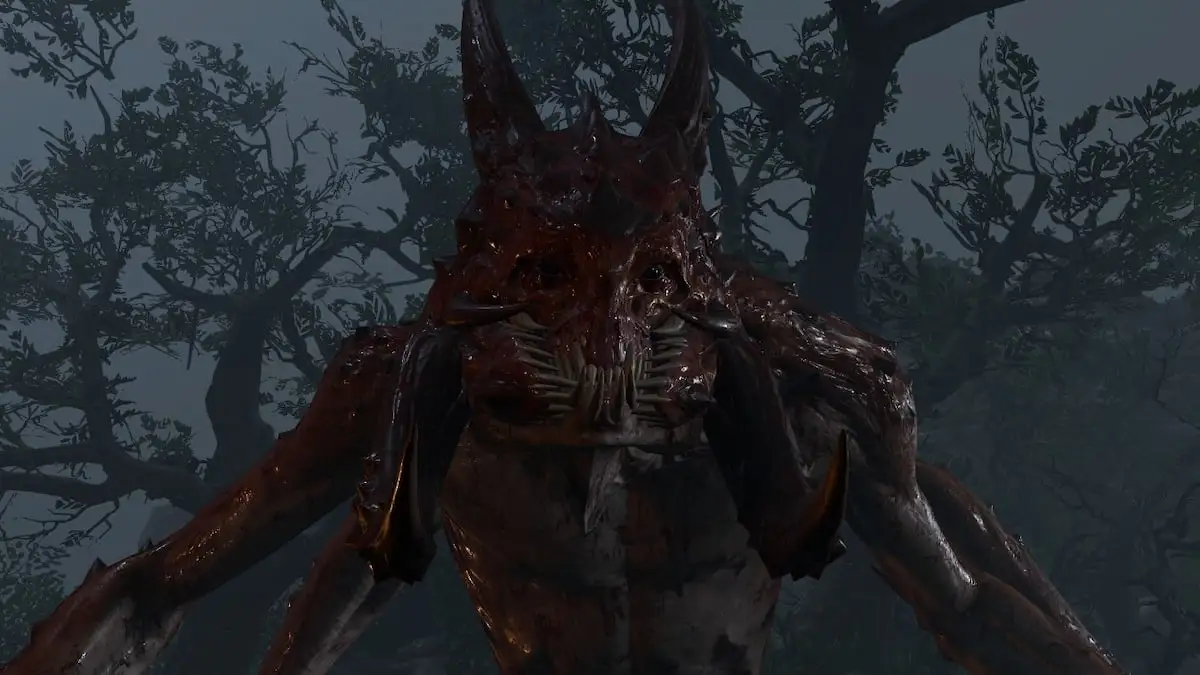


Published: Jan 11, 2024 03:15 pm