Diablo 4 is here, and players are already hard at work smashing demons and looting corpses. And while some treacherous bosses are challenging, they aren’t the only reason players are taking two steps forward and one step back.
An issue that has plagued PCs and consoles since the earliest days of online gaming is rubberbanding. This is when a player is attempting to move in a direction but finds themselves returning to their point of origin. And Diablo 4 is no exception, with many players reporting stuttering and rubberbanding on launch.
Rubberbanding & Stuttering fix for Diablo 4
When rubberbanding and stuttering occur in online games like Diablo 4, many players blame their internet connection. And while that might be the cause, there are more ways players can solve their performance issues that come down to the hardware and game settings.
Here is a list of all reported fixes for rubberbanding and stuttering issues in Diablo 4:
- Use Wired Internet Connection: A wired connection always offers a more stable online gaming experience than Wi-Fi. If you think a poor internet connection causes your performance issues, try plugging in an ethernet cable to your PC/Console.
- Adjust Graphics Settings: Many players who participated in the beta stated they resolved their stuttering issues by setting Diablo 4’s video setting to Medium or Low, then restarting their game client.
- Optimize Settings: Players found that turning off/on certain settings improved Diablo 4’s performance.
- Turn off Vsync in Graphics Settings
- Turn on play audio in the background in Sound Settings
- Turn off hardware acceleration in Battlenet client settings
- Update Drivers: Make sure your graphics card drivers are up to date. A quick update could solve performance issues.
Of course, there is a chance that the issues are out of the player’s control. Diablo 4 relies on Blizzard’s servers to perform well, meaning performance could be rocky around launch due to the sheer number of players flooding the servers.
That said, we have a guide updated regularly if there are any issues with the Diablo 4 servers.



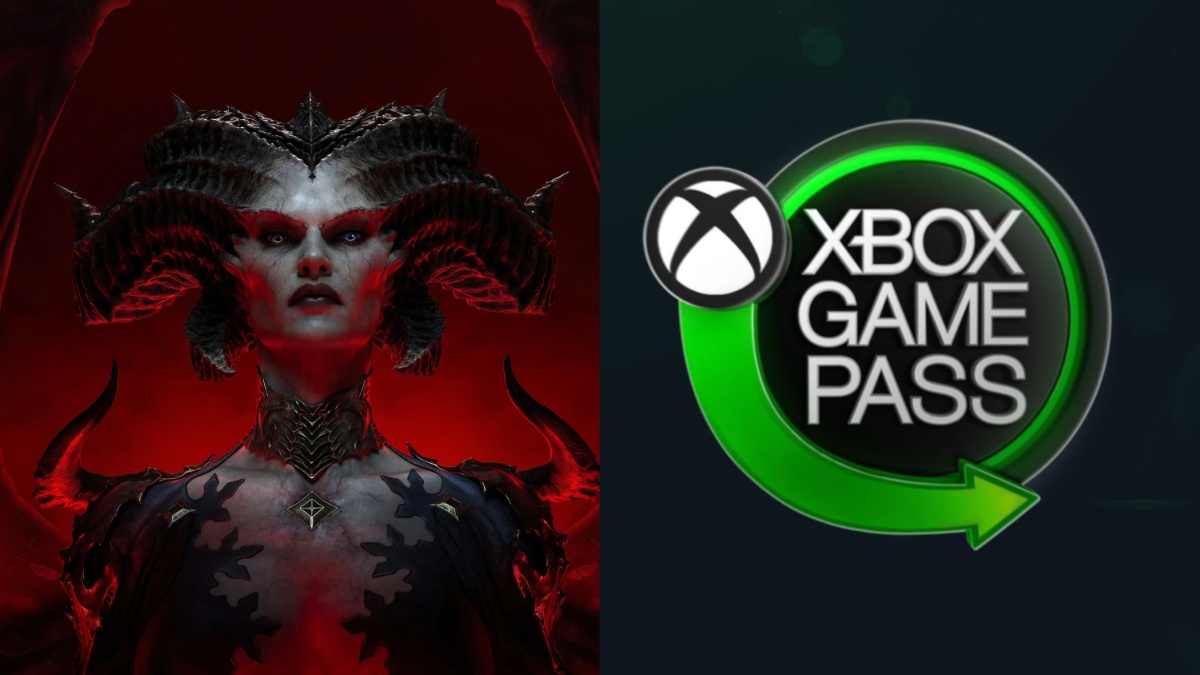






Published: Jun 2, 2023 11:44 am