While Grounded has been available for players to play for multiple years, it has been getting new content pretty regularly leading up to its 1.0 launch. Throughout much of its early access, the only way to play with friends is when one player host creates a server, and you were stuck with them having to be on to have access to your hard work. Luckily, a new feature called Shared Worlds will allow for more freedom from players. Here is how Shared Worlds works in Grounded.
Related: All enemy bugs in Grounded
What are Shared Worlds in Grounded?
Shared Worlds are a way to access save files in Grounded by allowing someone else to host the map and play and save progress without the host needing to be online. Before this, accessing a world you and your friends put dozens of hours into if the host was offline was impossible.
There is a limit to how many worlds you can share. Only three save files can be shared between players simultaneously; unless you are the original host, you can not rename the save file. Whoever downloads the Shared World can make a copy of that world to play in single player that will save data independently of the multiplayer version.
It is pretty easy to sort through what worlds in your save files are shared and not. Each file will have an owner name in the top right corner of its rectangle, and options that you can not perform depending on the circumstances of that file will be grayed out. Steam, Windows, and Xbox files can all be shared between platforms, allowing you to carry over your favorite world.
It is important to note that Shared Worlds are not hosted by dedicated servers but instead rely on peer-to-peer hosting. This means that whoever is hosting the world at that moment will have their internet connection be the main point for how well the experience is for others.
How to share a world in Grounded
Sharing a world in Grounded is very simple. First, find the file you want while on the main menu and select Create Shared Copy.
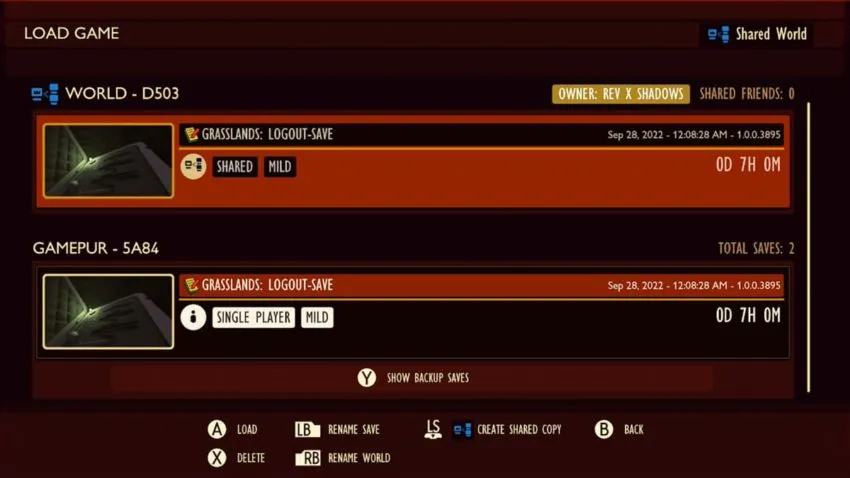
After you have created the shared copy, select Share With Friends. This will bring up your Xbox friend list. Add or remove people who can have access to the world and back out. Now when they get on, they can access and host the world if no one else is on. If the current game host leaves while others have joined them, those other players will need to exit the game and select a new host for the Shared World before continuing.

Keep in mind that you cannot create copies of Shared Worlds. However, you can make Standard Copies of those worlds, which can act as your backup if something happens to your normal world. They will not update automatically, so be sure to save them yourself to be safe.









Published: Sep 28, 2022 12:26 am