The controller players are vastly outnumbered by PC players when it comes to Fortnite. Along with this, PC players can customize their controls to the fullest extent, giving them an upper hand. So, controller players need to take any advantage they can get when playing Fortnite. One of the biggest advantages one can get is copying one of the best controller players in the world, namely Nick “Nickmercs” Kolcheff.
Recommended Videos
Nickmercs’ Fortnite Settings
Before customizing any keybind, you need to optimize the graphics that you’ll be playing on. If you don’t have the proper settings, then it won’t necessarily matter what keybinds you equip. Nickmercs takes a similar approach to other professional Fortnite players in that he turns most of his settings down to the minimum.
- Window Mode: Fullscreen
- Resolution: 1920×1080, 16:9
- Frame Rate Limit: 240
- Brightness: 0.65%
- User Interface Contrast: 1x
- Color Blind Mode: Deuteranope
- Color Blind Strength: 3
- 3D Resolution: 100%
- View Distance: Epic
- Shadows: Off
- Anti-Aliasing: Off
- Textures: Low
- Effects: Low
- Post-Processing: Low
- V-Sync: Off
- Motion Blur: Off
- Show FPS: On
- Multithreaded Rendering: On
- HUD Scale: 1
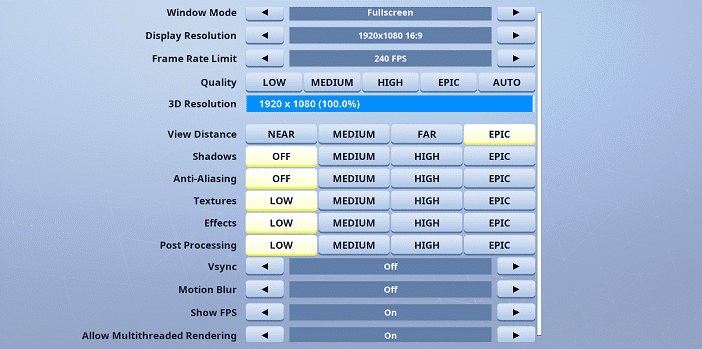
Nickmercs’ Fortnite Keybinds
Sensitivities
- Use Advanced Options
- Look Horizontal Speed: 47% – 0% Boost
- Look Vertical Speed: 44%- 0% Boost
- ADS Horizontal Speed: 16% – 0% Boost
- ADS Vertical Speed: 13% – 0% Boost
- Build Mode Sensitivity: 1.7x
- Edit Mode Sensitivity: 1.4x
- Sensitivity Curve: Exponential
- Aim Assist Strength: 100%
- Controller Auto-Run: On
- Build Immediately: On
- Edit Hold Time: 0.114 Seconds
Keybinds
- Roof: L1
- Stairs: L2
- Floor: R1
- Wall: R2
- Building Edit: Triangle
- Rotate: Left D-Pad
- Jump: X
- Switch Mode: Circle
- Harvesting Tool: Touch Pad
- Inventory: Up D-Pad
- Change Material/Trap: Right D-Pad
- Emote: Down D-Pad
- Crouch: R3
- Repair/Upgrade: R3
- Building Reset: L2
Gamepur is supported by our audience. When you purchase through links on our site, we may earn a small affiliate commission. Learn more about our Affiliate Policy










Published: May 28, 2020 09:09 pm